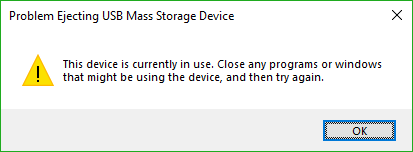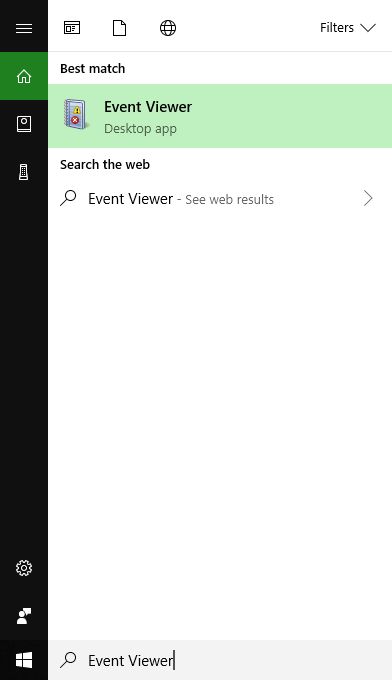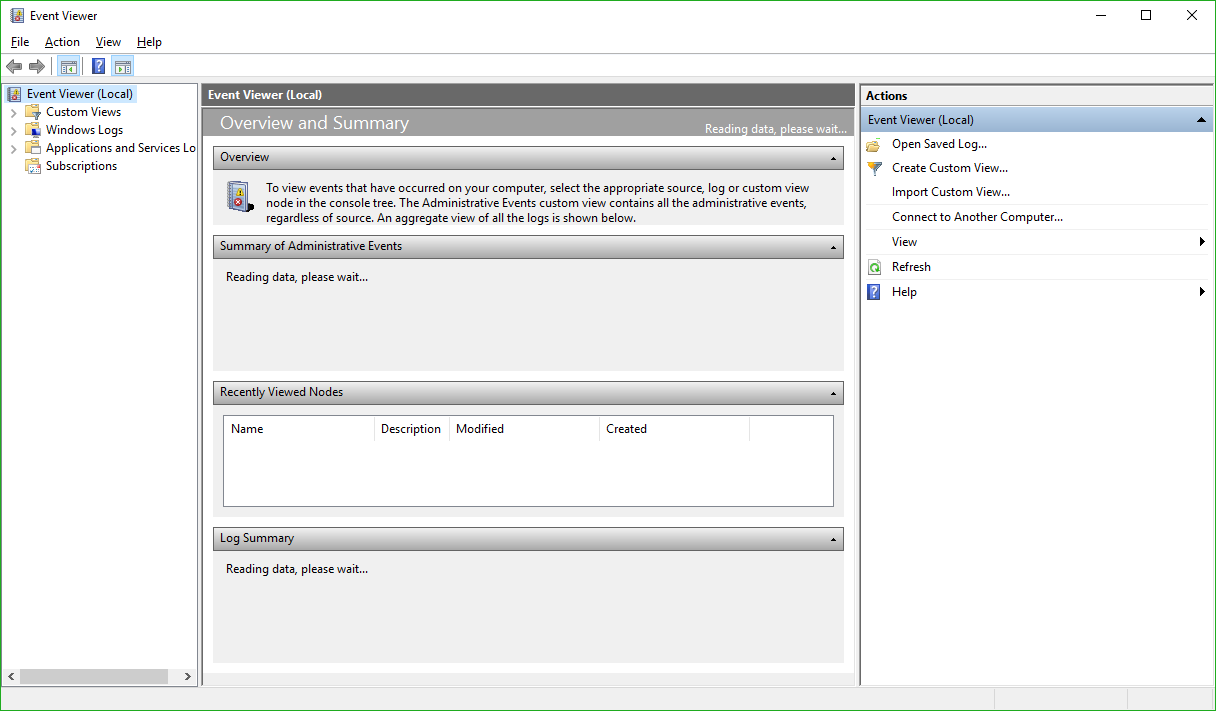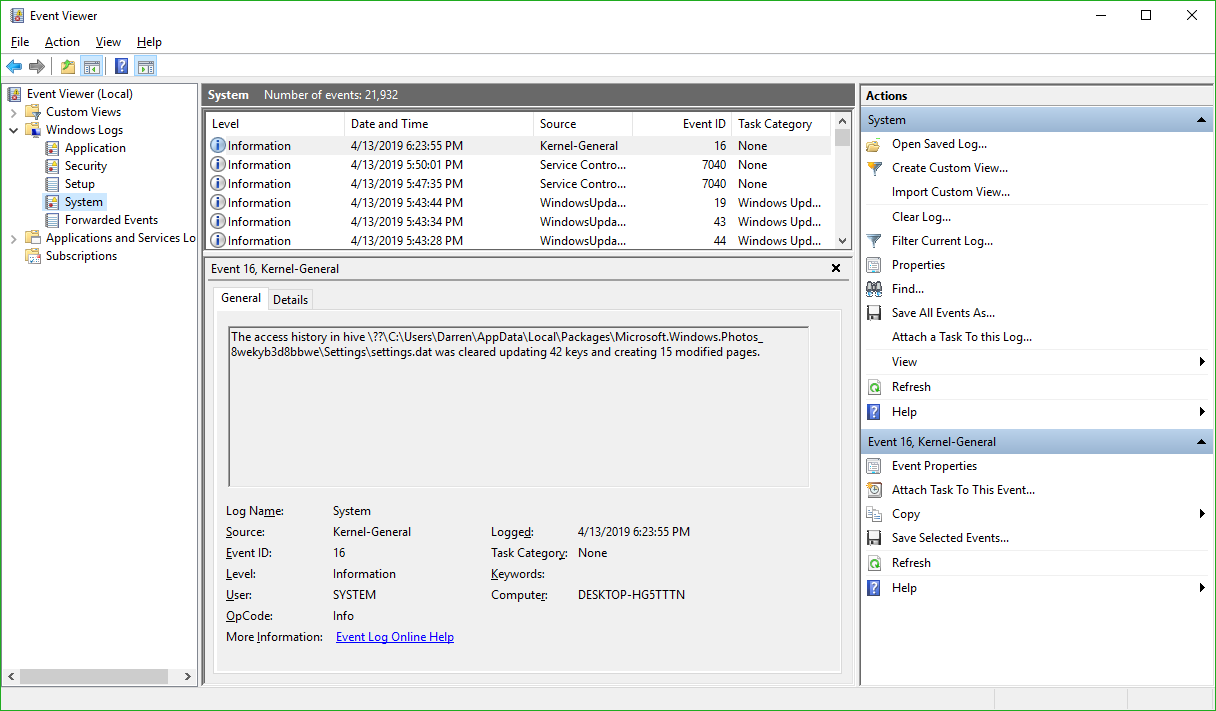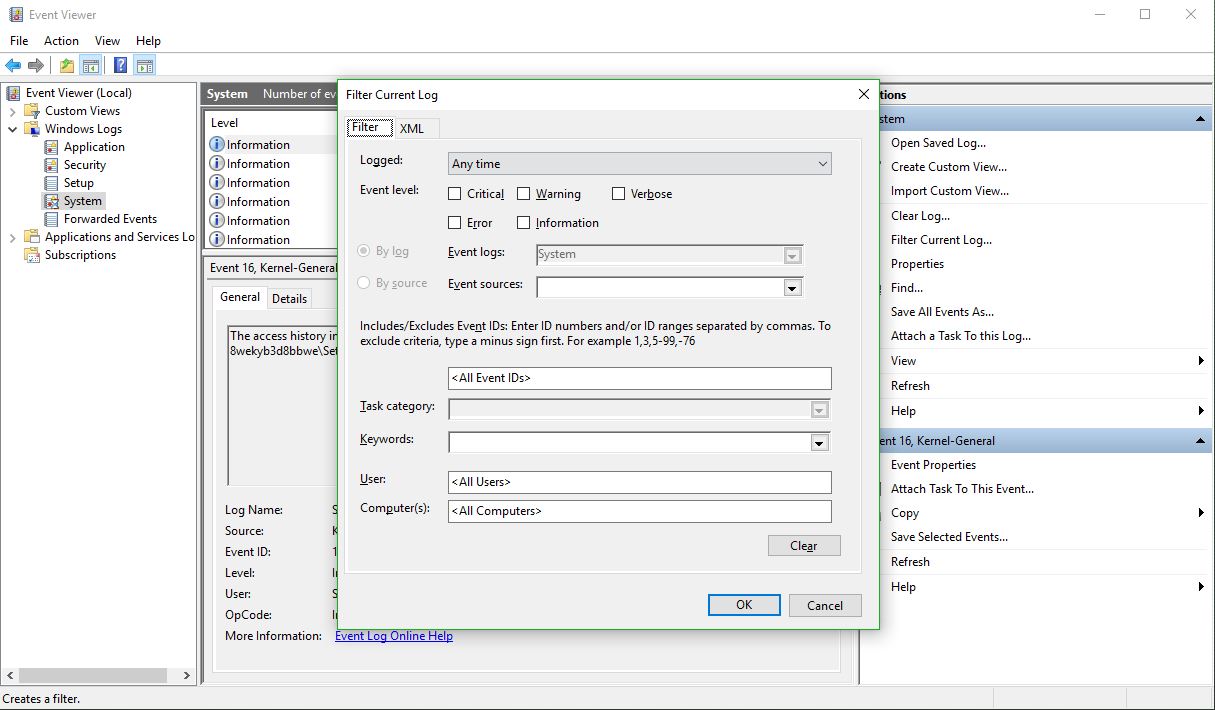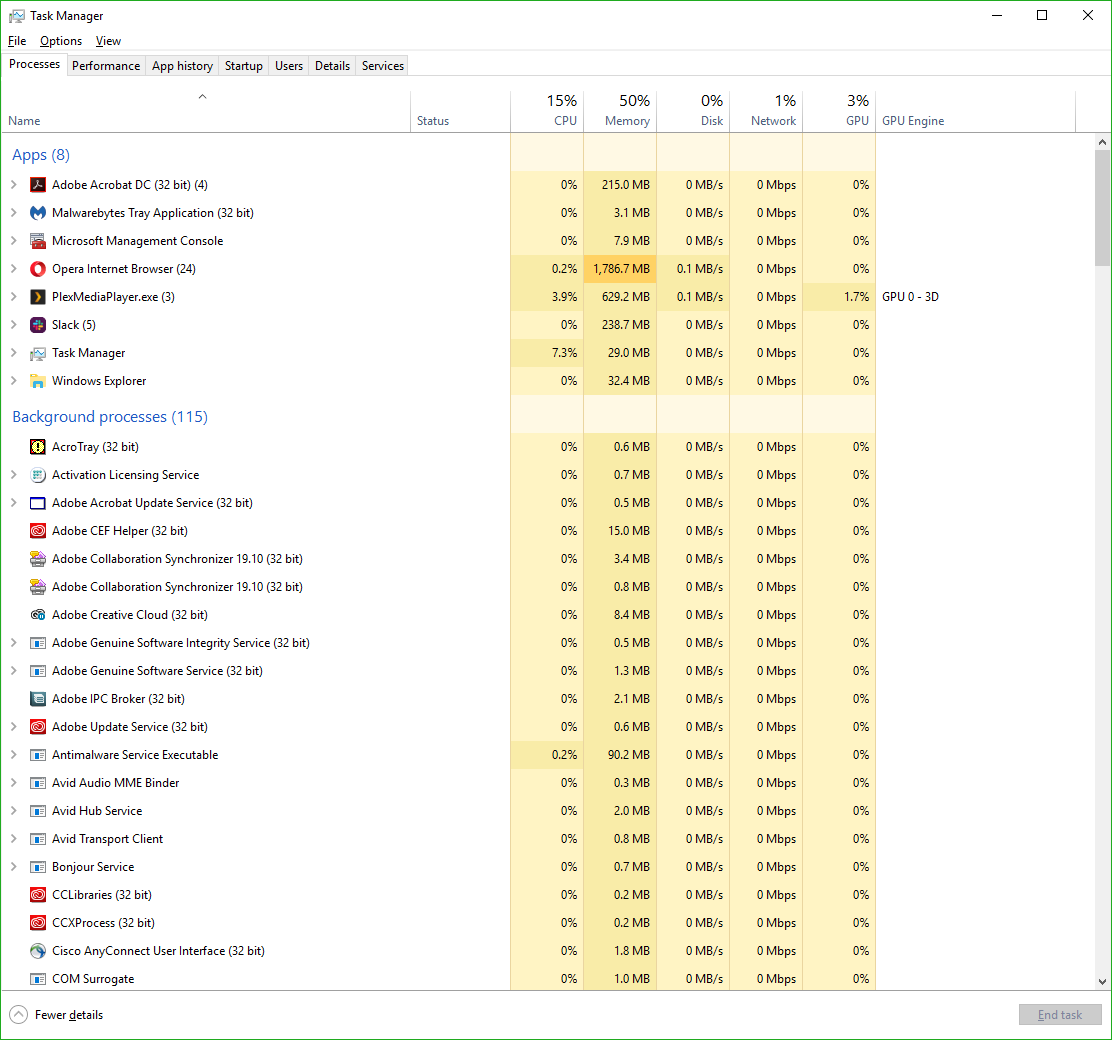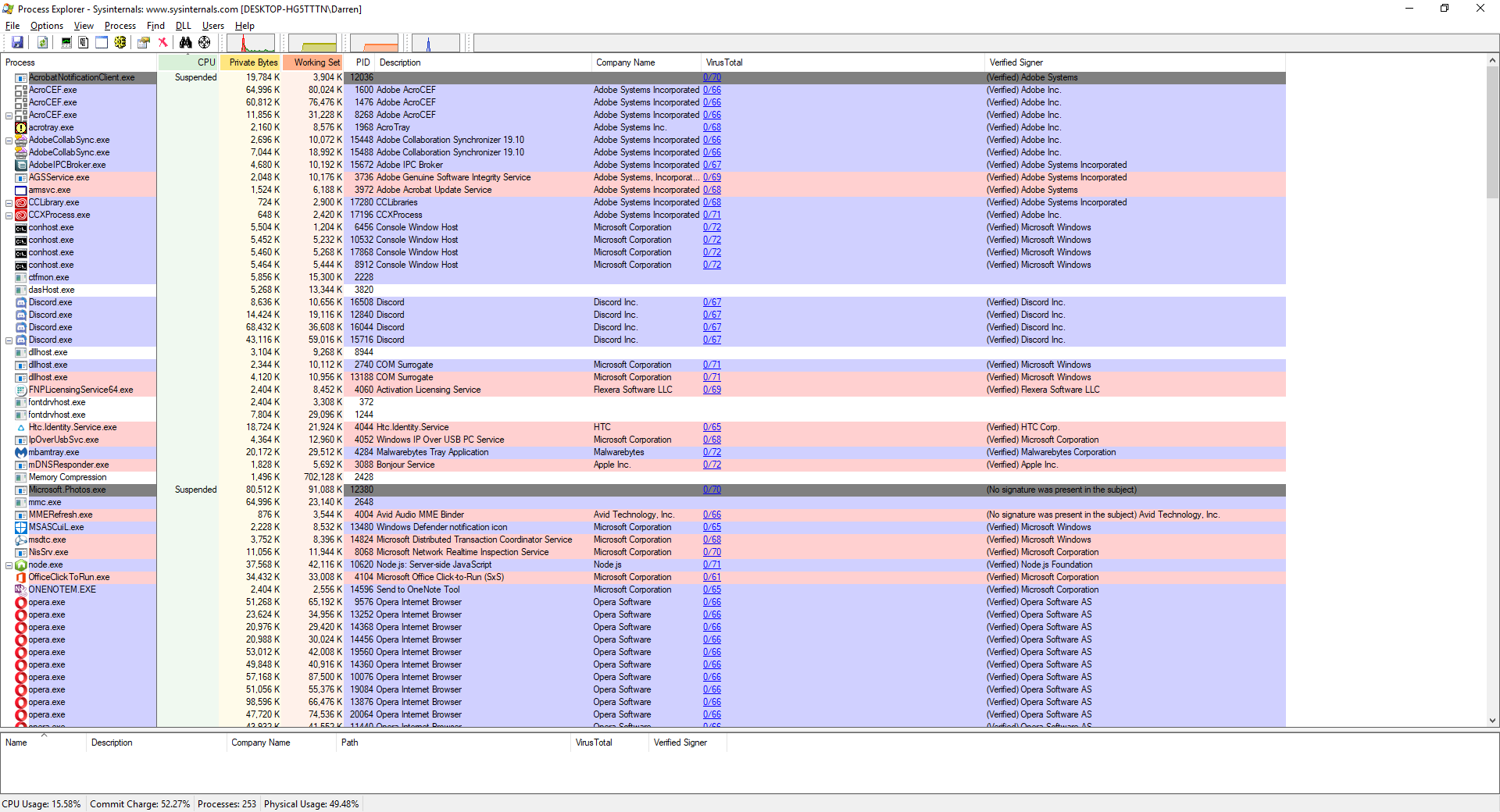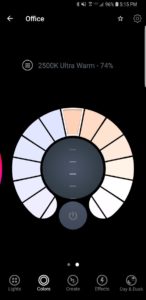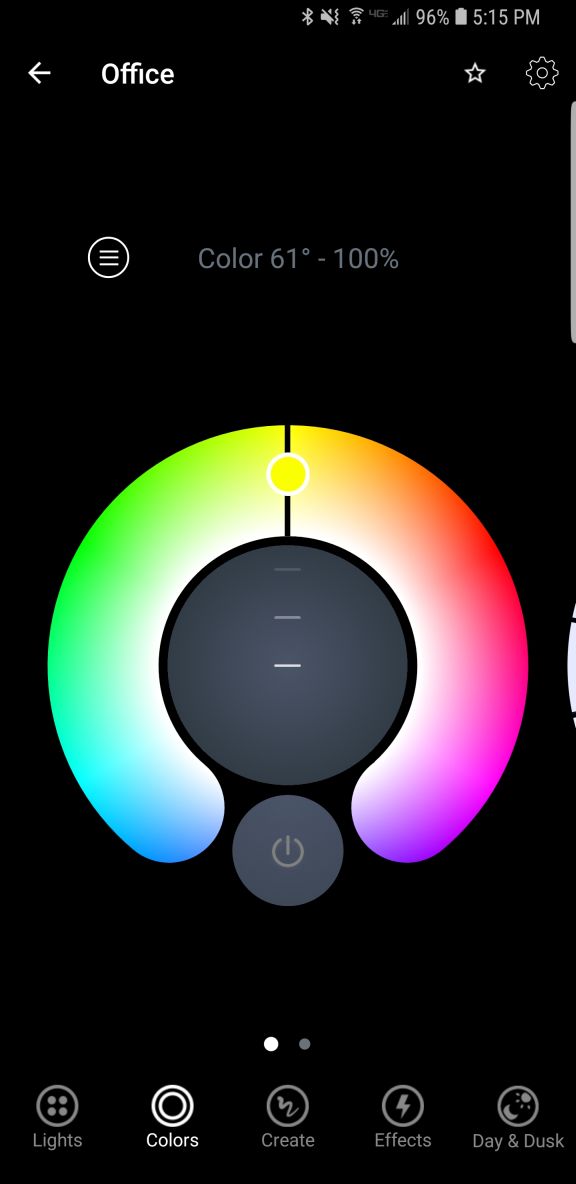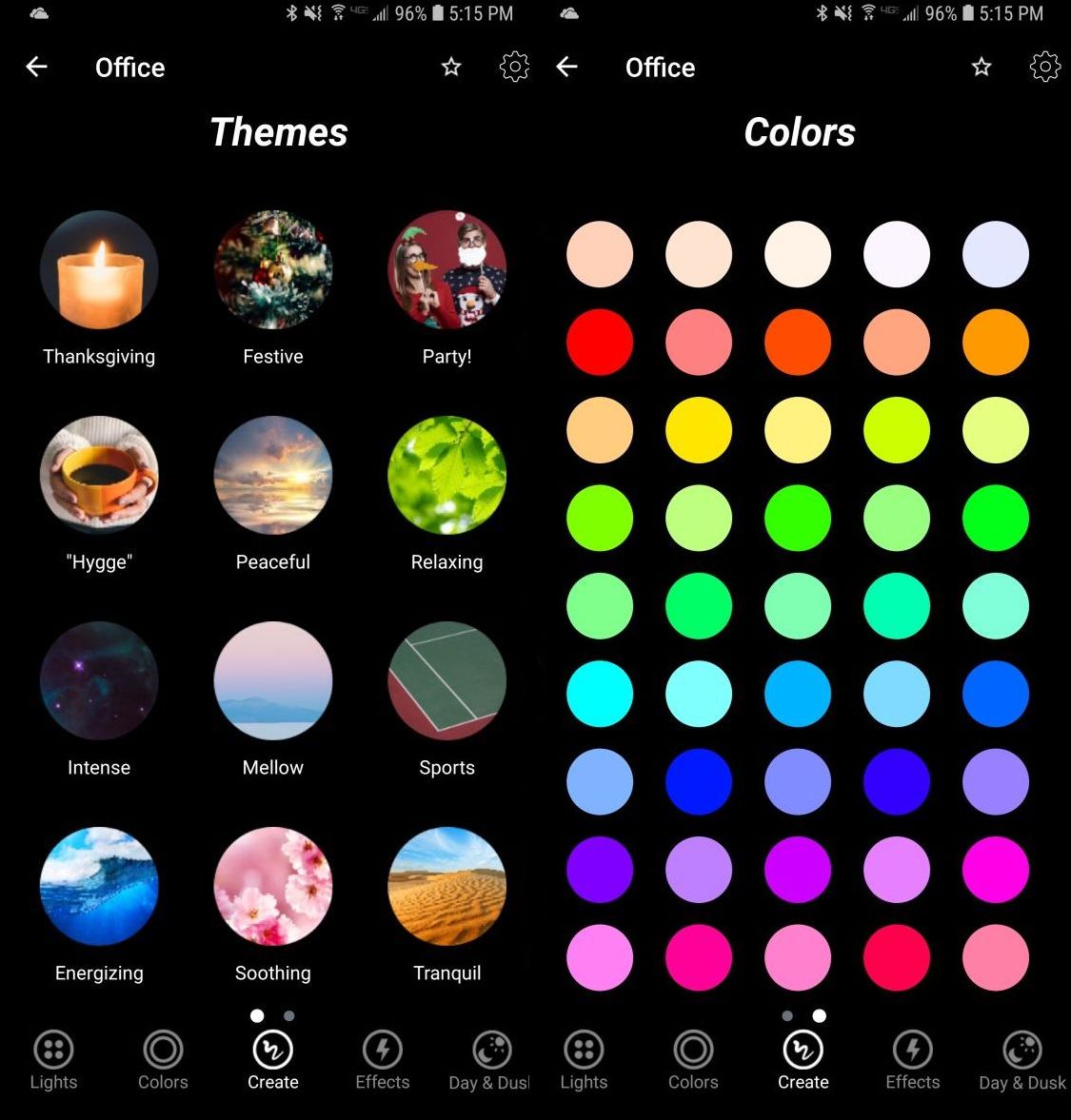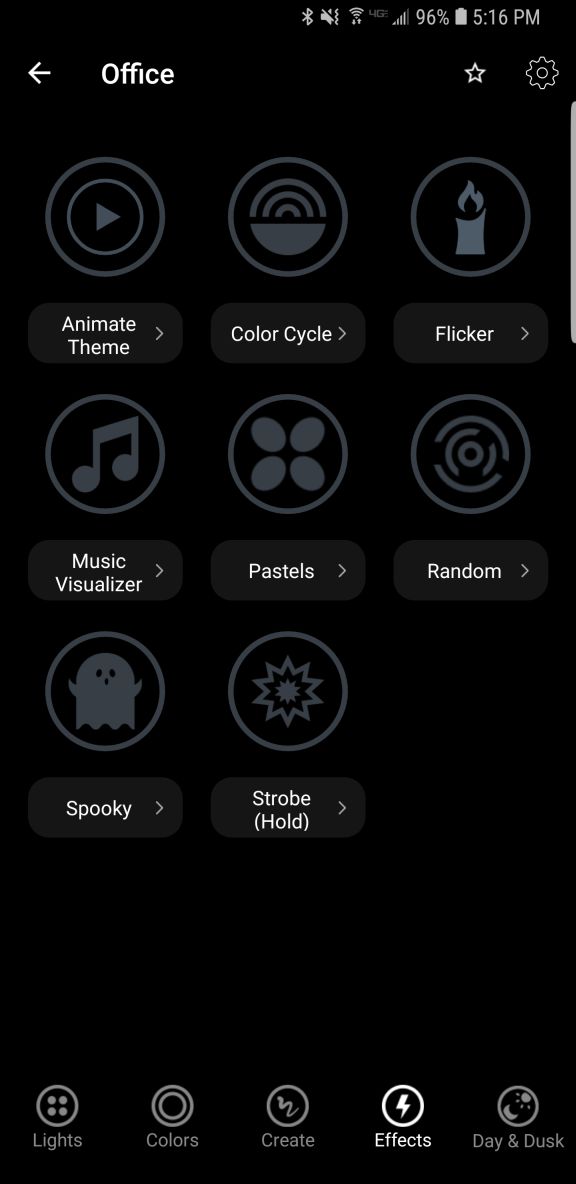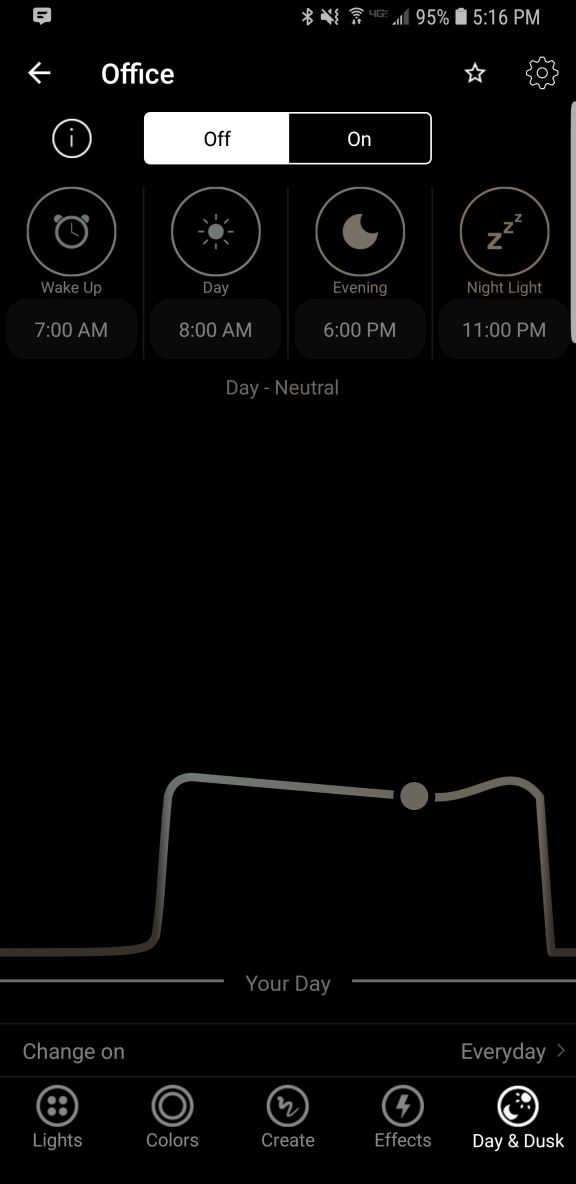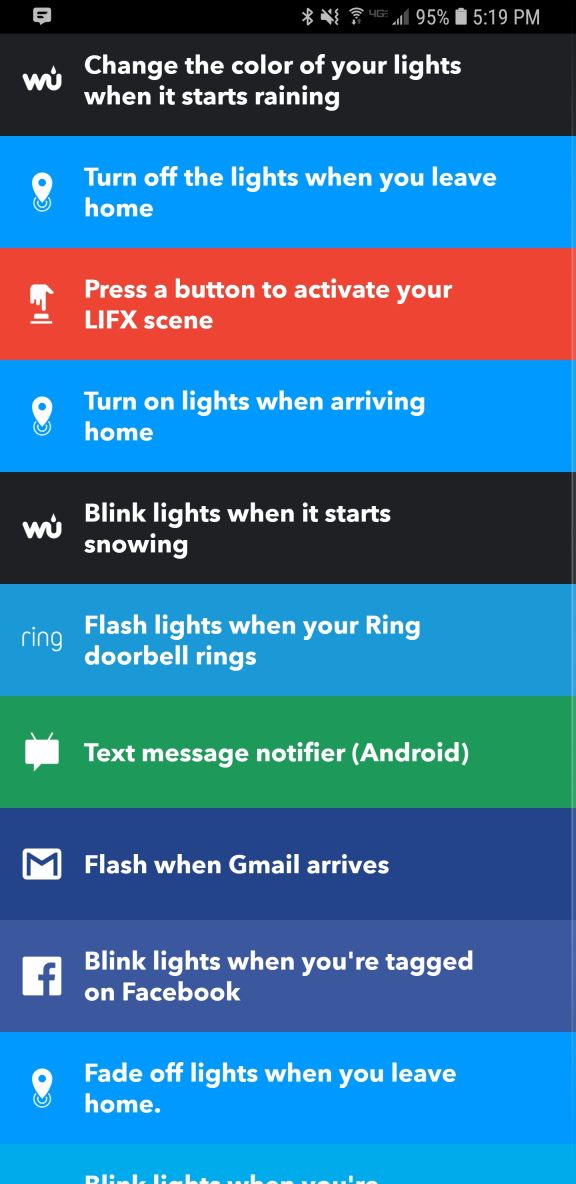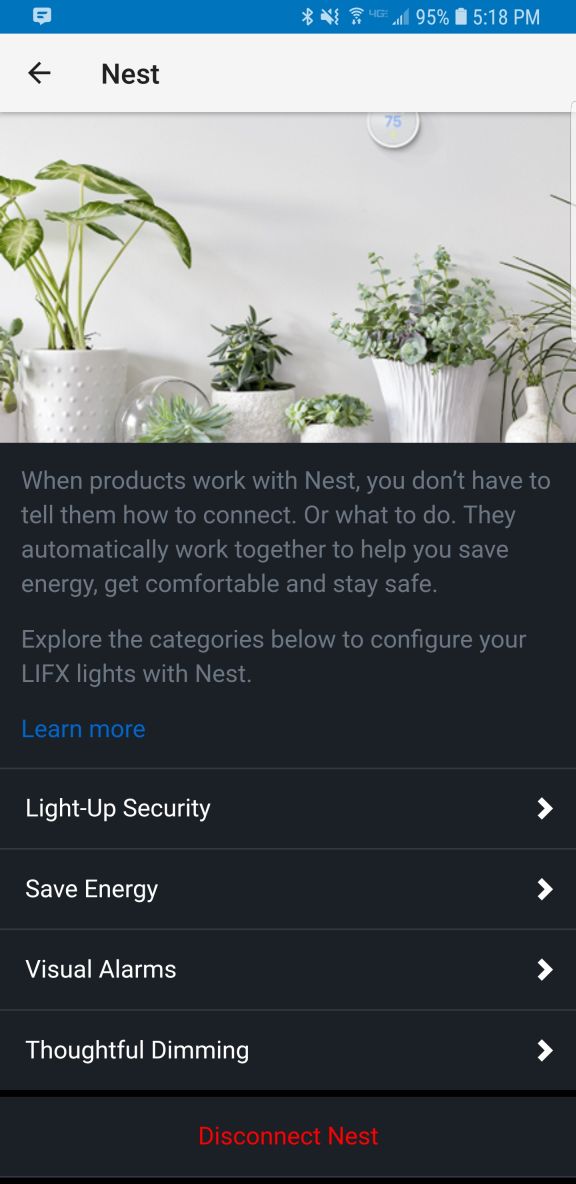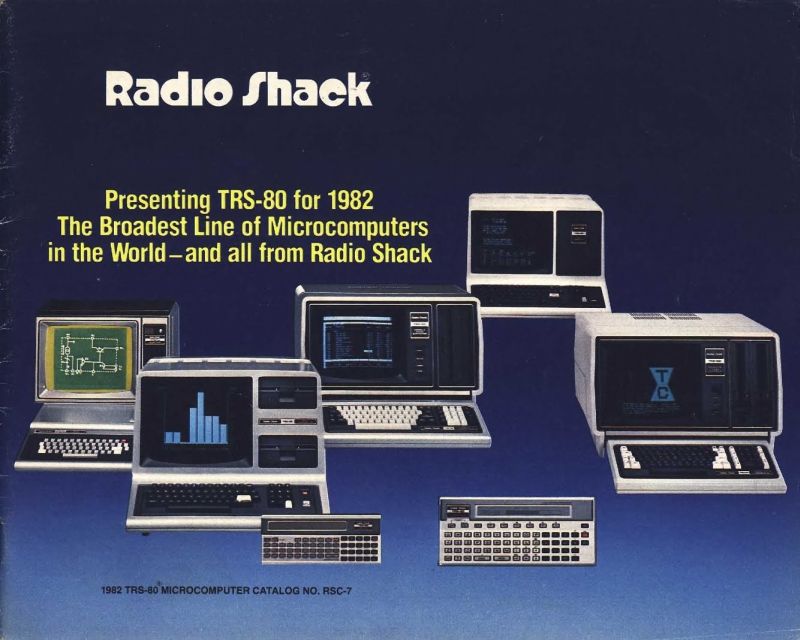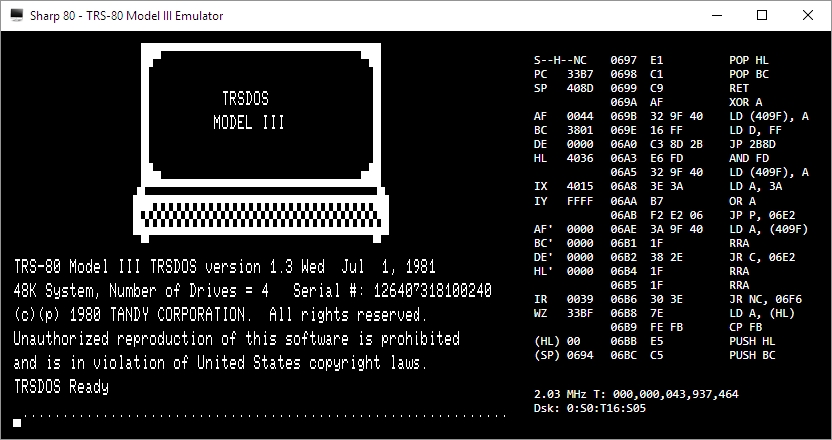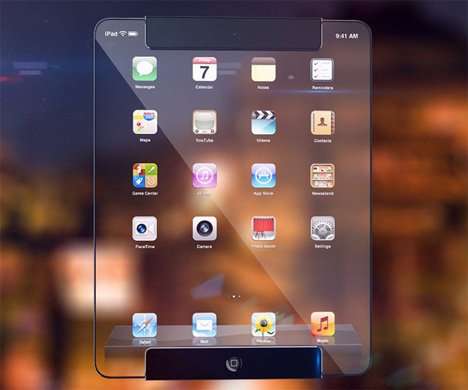Category Archives: Hardware
Jony Ive leaves Apple
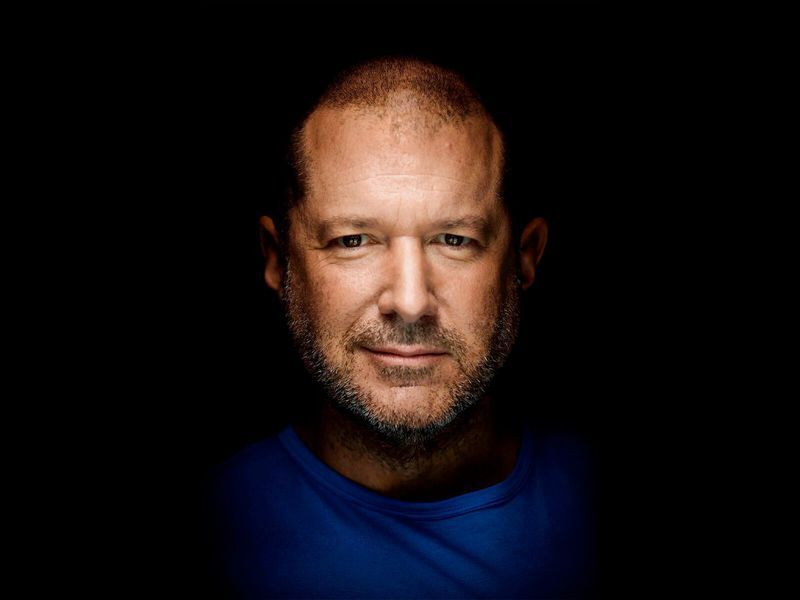
As someone who teaches extensively about design as it intersects with technology, and is also a computer and technology historian, I am conflicted about Jonathan (Jony) Ive leaving Apple. Mainly because he’s not really leaving, however any sense of him doing so makes me think Apple will continue to move away from the designs for which it is so noted.
While he will no longer be part of Apple, he has decided to start his own design firm and will continue to contribute to and work with Apple. This seems like a very smart move, especially considering he was the creative force behind such behemoths as the Ipad, original and subsequent IMacs, everything in the IPod / IPhone line, Apple watch, and who could forget one of his first big projects, the TAM, or Twentieth Anniversary Macintosh, priced at an insane $7500 in 1997, but having many luxury amenities such as a leather wristwrest and no two being the same (none had the same startup chime or color, for example).
Not all of his ideas were a success; while the TAM was his first big contribution to Apple design, he had also worked on the Newton, which by the time he got involved was already flailing and clearly on its way out. In fact, it’s one of the first things killed off when Steve Jobs returned to save Apple. It was at the time of that return that Jobs asked Ive to stay on as a designer and help get Apple, who was in financial distress at the time, back on its feet. It’s well known that Jobs and Ive were aligned in terms of what design is and what it should be, and with the two of them working together the result is a company that is now one of, and often the, most highly valued companies not just in the world, but of all time.
In a bittersweet way, Ive’s leaving Apple signals the end of Steve Jobs’ influence in the company he helped found, which may be one of the reasons Ive has decided to now forge his own path. When Jobs returned to help the floundering company, and asked Ive to help him, a powerhouse was formed. With Jobs gone and Ive leaving, it is now the company that it is, and I fear for its future as it moves away from the design principles that made it what it is and into more services that may dilute its brand.
I have a deep and profound admiration of Apple, even as they seemed to have recently lost their way: A focus on subscription services and less of a focus on hardware and design, but they were the company that made computing and technology popular and sort-of accessible back in the day. Believe it or not, Apple, especially with their IIe line, was the computer to have for gaming and productivity, and you can still experience that through multiple online emulators such as VirtualApple.org, AppleIIjs, or using the AppleWin emulator and the massive disk image collection at the Asimov archive or Internet Archive.
They were instrumental in bringing design to what was other fairly mundane technological designs. Indeed, PCs of the day were commonly referred to as ‘beige boxes,’ because that’s just what they were. Have a look (images sourced from the vogons.org message board about showing off your old PCs, and has many other great pictures).
Side note: Surprisingly, although I consider myself design focused, I don’t hate these. Probably because of nostalgia and the many fond memories I have of the days of manually setting IRQs and needing to display your current processor speed, but nostalgia powers many things.
Side note number two: I actually went to the same high school as both Steve Jobs and Steve Wozniak; Homestead High in Cupertino.
So farewell to Jony and hopefully you give us many more outstanding designs in the future, farewell to the Jobs era of Apple as the company struggles creatively without him, and I am keeping hope alive that form and function in design will continue to reign.
Samsung tweets out malware warning regarding its TVs, but deletes it soon after

There are two issues here that are of equal importance: First, every single digital device is susceptible to some form of malware or unauthorized access; there is no such thing as a one-hundred percent safe digital device. That being said, some are more susceptible than others. Second, I don’t feel that Samsung deleting the tweet that recommended users scan their QLED TVs indicates anything nefarious; adding another confusing and complex acronym like QLED, which is an incomplete acronym anyway as the ‘Q’ stands for ‘Quantum Dot,’ is much more concerning. While it isn’t the focus of this post, I should add that Quantum Dot technology itself is pretty nifty, as it ostensibly eliminates the need for a backlight and is one step away from the capabilities of OLED, or Organic Light-Emitting Diode, which is one of my favorite technologies when properly applied. You want a paper-thin TV with an image so clear you will fall to your knees and weep? OLED is the way to go; it actually eliminates the backlight since the pixels themselves emit their own light.
That’s an 8K(!) QLED in the header image, but also please remember that if your source video wasn’t filmed in 4K or 8K, it won’t magically appear beautiful on such a TV.
Anyway, back on topic: Samsung claims the reason behind the tweet was simply to inform customers that the option is there and they may want to do the scan once in a while, and I think that’s good advice; I applaud them for that. They later claimed it was deleted because although it was just an advisory tweet, it may raise unnecessary alarms in their customers so they had second thoughts. In a sensationalist world, that also makes sense to me.
The fact is, there is very little malware out there that affects TVs, and those who create destructive software want it to have the biggest impact possible, so writing malware for TVs, even with the installed base Samsung enjoys, isn’t a productive use of the cybercriminal’s time. Additionally, because the TVs run on Samsung’s pseudo-proprietary, lightweight and mostly open-source TizenOS, which is also used in some of its other devices such as smart watches, to provide updatable built-in protection would be trivial.
On top of that, it takes SIXTEEN button presses on a remote to get to the actual malware scan function on a Samsung TV, and the belief is very few people would go through that trouble. They don’t even do that on their PCs when it’s just a few clicks away! That’s anecdotal, by the way: Strangely, I couldn’t find any statistics on how often people actually scan, but if informal surveys in some of my classes are any indication, they don’t do it a whole lot.
But who knows? Maybe TV attacks will become the new undiscovered country for malware authors. Frankly, it doesn’t hurt to scan occasionally, and updating the OS should be standard practice. In Samsung’s case, the best course of action would be to push updates to the TVs on their own, and have them update automatically. If you’d like practical advice and information on security from all aspects, from current federal alerts to info about how to protect your PC and other devices at home, the Computer and Infrastructure Security Administration’s website has tons of it, and putting security into practice is a good idea.
Be safe.
Determine what application is preventing your USB drive from ejecting [Win 10]

Boy, I haven’t posted in a while; it has been very, VERY busy here. As penance, I will make up for that with a post that addresses a common problem that afflicts us all: How to determine what application is preventing your USB drive from properly ejecting.
You know the deal: You try to eject your USB drive properly (which you should; otherwise a voltage change or write operation could damage data or the drive), only to have Windows give you the following dreaded dialog:
The problem is, this dialog tell you absolutely nothing, other than something is using your USB drive. What are you supposed to do about this? Randomly shut down applications until it ejects properly? Save everything and reboot? What if the problem is not an open app, but a background process? How can you actually find out what app is causing this conflict.
Turns out, it’s not too difficult.
The first thing you want to do is open the Event Viewer, which allows you to see everything that is happening in your system, including recent alerts and what caused them. If you search from the start menu, it’s the only result you’ll see.
Click on the that, and the main Event Viewer interface will appear.
There are a lot of options, and a lot you can do from here. In fact, Event Viewer is a very powerful tool that it doesn’t hurt to become familiar with. For our purposes however, we will need to expand the ‘Windows Logs’ menu on the left hand side, then choose the ‘System’ log underneath that as non-ejecting is a system event.
You’ll notice the fourth column in the main window is ‘Event ID.’ We need to see events that have an Event ID of 225. If you examine this log immediately after your USB drive fails to eject, you’ll see what you need to see right at the top of the list. However in the image above we don’t have that, so we have to filter the results to only show us events classified as 225.
In the right hand panel of the window, you can see the option to ‘Filter Current Log’ as the fifth entry down. Select that, and the filter window appears:
There’s a lot you can do here as well, however all you need to do to determine the offending app is enter ‘225’ in the box that currently says <All Event IDs> then click [OK]. Once you do that, you’ll see every 225, or non-eject, event.
The top one is the most recent one that happened, and highlighting it will, under the general tab in the lower window, tell you exactly which program or process prevented the USB drive from ejecting. In this case, if you look at the full path you can see it is the ‘adobe_licutil.exe’ process, there at the end. Once you know that, it’s a simple process of the well-known [Ctrl]+[Alt]+[Esc] to bring up the task manager and shut the task down from there.
However, If it is still difficult to determine the specific process from the task manager because of a naming inconsistency, which has happened here, event viewer was also kind enough to provide us the Process ID, or PID, in this case 12592. In this case, if you want to be extra-double-sure, you can use Microsoft’s Process Explorer, a separate download, to identify the process by its PID instead of name, and shut it down from there.
Here’s an example of my Process Explorer, although out of habit I closed the task before taking the screenshot! But you can see the PID column and from there you can definitively ID the offending process.
Remember, having to go to the extreme of Process Explorer is rarely required, and simply identifying the process and shutting it down from Task Manager is usually all it takes.
My experience with the Lifx no-hub smart light

Note: Review follows video
Disclaimer: I have no connection to this company, in fact never heard of them until about four months ago. They didn’t ask me for this review, they didn’t pay me, didn’t send me the bulbs, I bought them on my own, this is all my own opinion, as it always is.
I recently needed to get a smart light, one I could control remotely. You know the kind of thing; turn it off and on once in a while, make it look like someone’s home, give the illusion of life. The thing was, I had never looked into these kinds of lights too deeply, and I still haven’t so this isn’t a condoning or condemnation of other brands, but rather my impressions of the one I ended up getting.
I went to the local Best Buy, a store I rarely visit, because I knew they had a lot of them and I was going to be shooting into the wind. My need for this light happened rather suddenly, so I didn’t have time to research and just went in blind. I looked around at the options on display, from well known brands like Philips Hue and lesser known brands like Sengled. At least I think the latter is lesser known..I had never heard of them, but they have a lot of options, and to be fair I’d never heard of the brand I ended up deciding on either.
The issue I have with most of these lighting systems is that they require a hub, or as Philips refers to it, a bridge. I explicitly did not want that, as I was only intending to get a single bulb; no need to complicate it. That’s why I ended up taking a chance on another brand with which I was unfamiliar: Lifx.
Let’s just get this out of the way right now: I had no idea how to pronounce that. “Life-x?” “Liff-x?” No clue. After some Wikipedia-ing, I discovered it’s “Life-x,” and it’s a company that grew out of a successful Kickstarter campaign. I chose them because they do not require a hub and offered the basic functionality that I needed on short notice, and it turned out to be a good choice, with some important caveats.
The specific model of Lifx light I decided on was the Mini Color, which advertised a light output of 800 lumens. That’s pretty good; many LED lights advertise themselves as the equivalent of some wattage, but their lumens are absurdly low, sometimes rating at 300 or 450, which is very dim. 800 lumens is the actual equivalent of a 60-watt bulb, and that’s exactly what I was looking for.
I also liked the fact there was no hub. I wasn’t looking to set up some centrally-controlled network of devices, I just wanted a light bulb, and Lifx fit that bill. In fact, if I recall correctly, it was the only one that did; all the others required some kind of central device to which they would connect, yet since IoT devices like these form a mesh network anyway, the need for a hub when simply using light bulbs just isn’t necessary.
I took it home, screwed it in, and was guided through a relatively simple process (on Android; I can’t speak to IoS) to connect my phone to the light and the light to the network. Once that was complete, I was up and running.
I only wanted to get a light for a garage, but once it was set up I couldn’t help but go through the options available to me in the app. There are four separate screens for normal operation: ‘Colors,’ ‘Create,’ ‘Effects,’ and ‘Day & Dusk.’ There is also a main screen from where you can access groups, Nest integration, IFTTT features, as well as some other integrations and even buy more lights.
I discovered there was much to like about this bulb, and the more I experimented with the app the more pleased I became, even though I had no real need for any of the more esoteric features. I’ll start with the app’s individual feature screens and come back to the main page at the end, because one of the major issues I have manifests there.
The first screen, ‘Colors,’ actually gives you two choices: You can control the white temperature of the bulb, measured in Kelvin, which ranges from a very cold, blue 9000K, like the blue LEDs you see in icicle lights around the holidays, to a very warm 2500K that represents the more amber tone of an incandescent bulb, or even a candle. Incidentally, I know that the higher temperature is referred to as cold and the lower warm, but that’s just the convention here. Also, the ranges this light bulb offer are way past the choices you normally have, giving a much wider set of options for temperature.
You can select the color temperature by spinning a wheel of temperatures, as it were, to select the temp you’d like. It’s very easy, however it’s also discreet selections, so choosing along a continuum isn’t available; you’d have to do that on the actual color screen discussed next. Not only that, when switching between the coldest blue and warmest warm, a sort of amberish, yellowish hue, the bulb flashed a BRIGHT yellow, which was curious.
Even with the choices it provides for white temperature, I still didn’t find the warm setting to be terribly accurate in terms of its similarity to a warm incandescent, or standard bulb. It isn’t bad, and it’s bright, but it still comes off as artificial. The cold temps, though, the blues, holy cow: They are BLUE. If that’s what you’re looking for, this bulb delivers in spades.
If you are feeling more festive, a Tinder-esque thumb-swipe to the right and you can select from a range of actual colors. It works the same as the white temp screen, by rotating a hue wheel and determining the saturation of the color you select by adjusting a slider on the color wheel. It’s ingenious, really, in its simplicity: Rotate the ring to the color you want, slide the slider to select intensity, and that’s it. It’s very responsive, easy to make adjustments, and easy to use.
Another nice thing about these screens is that you can dim the light from them as well, using a simple slider. It dims quite far, something not all LEDs can do. Normally, a light bulb dims by reducing power to it, but LEDs can often only dim to about 10% before being cut completely. The Lifx app claims the dimming goes to 1 percent, but it doesn’t look like that to me, although it does seem to dim further than most other LEDs.
The next option, ‘Create,’ I don’t use that much. It’s misnamed, as you don’t actually create anything here but select from pre-designed themes such as ‘Relaxing,’ ‘Energizing,’ ‘Peaceful,’ and ‘Powerful,’ the image for which is a tropical sunset for some reason. Doesn’t quite match up with Powerful but it’s a minor issue. There are others, and selecting one just changes the color of the light to match up to what I suppose will enhance the chosen mood, and you can change these in a different screen. The second screen under ‘Create’ is just a matrix of colored circles in a ROYGBIV arrangement that you can choose, although I don’t know why you would use this as opposed to the color wheel. Perhaps if you just wanted, say, pure orange and didn’t want to have to make fine adjustments to get it.
The next screen, ‘Effects,’ is my favorite because of one in particular. There are eight effects to choose from: ‘Animate theme,’ which allows you to modify themes from the previous screen, ‘Color cycle,’ ‘Flicker,’ ‘Music Visualizer,’ ‘Pastels,’ which I would never, ever use, ‘Random,’ ‘Spooky,’ and ‘Strobe.’ Because of the potential health issues that come with strobe lights, you have to hold that one down to use it.
They’re all self-explanatory, but I have to highlight one and call out another. I loved the ‘Spooky’ effect: Being a fan of horror movies, this one emulates the horror movie trope of the abandoned hospital or car park that has the flickering, randomly flashing light. When selected, it flashes the light randomly for 60 seconds (the minimum, which I REALLY wish could be shortened), then go bright red, then turn off. Beautiful. The big problem with it is that when controlling a grouping of two lights, the ‘Spooky’ effect only worked with one light, even when controlling them as a group. That needs to be fixed.
‘Music Visualizer’ is the one I have to call out. It flashes the lights all over the place when it hears noise, monitored, as it claims, through the phone’s mic. However, when I shut off all music and all sounds, and covered the phones mic, they still flashed randomly. Also, while testing using songs with a heavy rhythmic component from AC/DC and Metallica, the lights flashed randomly, not rhythmically. Therefore, I can only surmise that it is not actually monitoring the sound and just making random color changes. That’s a shame if true, because a visualizer would be a neat feature.
Finally, there is Day & Dusk, which gives options to have the lights come on and go off at certain times of day, intended as a wake up and sleep thing. You can also set timers to change color or temperature at certain times of day, which may be necessary based on ambient light, working conditions, or other factors. I don’t use this feature, but I like it, and feel it would be very useful to many people.
Finally comes the main screen. This shows you your lights, your groups (you can group lights together so any changes affect all lights in that group; it’s a fantastic feature and one that really elevates the usefulness of the app, as does being able to switch between multiple locations using a dropdown), create IFTTT (If This Then That) rules, and buy new bulbs. The IFTTT integration makes me worry for humanity: You can set the lights to react to various events, some of which are very useful like blink lights when your Uber arrives, or turn off the lights when you leave home. You can even blink the lights if it starts snowing! But blink when you’re tagged on Facebook? Or mentioned on Twitter? You might have a social media addiction if…
What I really liked, though, and what turned out to be the biggest flaw in this whole setup, is the Nest integration that happens through a program called ‘Works with Nest.’ Lifx lights can be set to flash when a paired Nest smoke / CO2 alarm detects something amiss. As someone who barely survived a high-rise fire, I loved this feature, think it’s incredibly useful and potentially lifesaving, and as I have Nest smoke detectors in both locations where I use these Lifx bulbs, I couldn’t have been happier. HOWEVER: It appears you can only set up this connection at one location. Once you’ve done that, you can’t connect any others. So I connected the light to the detector in my office, but when I use the app to switch my location to home, there’s no option to connect the lights to the Nest detector there: Only to disconnect the other connection already made. I experimented and tested and connected and disconnected and reconnected and switched locations in the app and really tried to find a solution, but was unable, and I find this implementation to be absolutely baffling. So if this is a circumstance that applies to you, choose wisely: You can only connect these lights to a smoke detector at one location regardless of how many you have. This is a major oversight and desperately needs to be addressed.
Other than the fake visualizer, the single-light spooky thing, and the grossly limiting Nest integration, these are good lights and I’m happy with them. Even bought more after using the first one for a while. Bright, easily grouped and controlled, usable app, not overly expensive, and ultimately it’s the app and its features and functionality that needs some fixing, while the bulbs themselves are great.
Recommended.
Happy Birthday TRS-80!

Today, August 3rd, is the 41st anniversary of the release of the Tandy / Radio Shack TRS-80 personal computer, originally released back in 1977 (Tandy was a leather company of all things, and bought out Radio Shack WAY back in 1962 – TRS is an acronym for Tandy Radio Shack). I have a personal place in my heart for this particular machine, the Model III specifically which is shown in the header image, but the whole line, which included pocket-sized, handhelds, portables, luggables, and multiple desktop models over the years, is easily one of my favorites.
You see, there is a trinity of devices and systems in the history of computing that just give me chills when I think about them, and along with the Commodore PET and Apple IIe, the TRS-80 is one of them. Although it wasn’t the first true PC I ever used – that would be the PET – it was the first on which I had significant exposure to what a machine could do. It was the machine of choice for a computer summer camp – don’t judge! – that I attended while but a wee lad. Using cassette tape as magnetic storage via an external cassette player often also bought at Radio Shack, we learned about computers and programming and wrote programs in line-number BASIC. They weren’t terribly sophisticated, but even at that young age, I managed to write a text-based adventure game in which you explored a haunted house solving what I thought were pretty well-thought out puzzles: I was most proud of the skeleton who was willing to help you, but only if you retrieved his missing golden-ringed femur which had been stolen by a dog – a golden retriever. I’m STILL proud of that one.
Even though it was colloquially referred to back then as the “Trash-80,” showing that system wars have existed for far longer than anyone would imagine, it was a surprisingly robust machine. Being the pre-GUI era, and even the pre-OS era, like the PET it came only with BASIC pre-loaded; there was no true operating system. An attempt was made to address that with the later release of TRS-DOS, although even that wasn’t a true operating system; it was merely a limited expansion of the capabilities of BASIC. The most efficient thing to do if you wanted to run programs was to buy them on cassette and load them into memory via the play button on a standard cassette player. If you wanted to save a program you wrote, you’d use the record function, but be sure to skip past the leader tape (a mistake I made once and never again).
Oh, did I mention that much of the system code for the TRS-80 was written by Bill Gates? It’s true! In fact, here’s a neat side-by-side of Bill Gates and Microsoft co-founder Paul Allen in 2013, recreating a famous photo originally taken in 1981, in which they are surrounded by, among other things, an Apple, Commodore Pet, and TRS-80! These images were taken from a Forbes article about the event that’s interesting reading.
Versions of the TRS-80 were released and in operation up until around 1991, which is a pretty good lifespan for a PC line, especially one that was never considered much competition for the other powerhouse lines from Commodore, with the C64 still being the most successful personal computer ever made, or Apple, a company that’s still so successful it just became the first to have a trillion-dollar valuation. Meanwhile Radio Shack, a chain that could at one time claim 95% of the US population lived within three miles of one of its stores, sadly closed down permanently in 2017.
Even so, the time in my life it represents, the sheer force of discovery it provided, the capabilities it displayed, the potential it showed, the experiences it allowed, even now as I get older it provides an incredible rush of nostalgia and reminds me of the excitement I felt for technology as it was a new and exciting thing in the consumer space. I don’t feel it so much these days, but at least there’s something that provides such a reminder.
I am also happy to announce that there is a fully-functioning Windows-based TRS-80 emulator, Sharp-80. It works amazingly well and shows exactly what kind of interfaces and accessibility we had to work with back then. Be warned: It’s fun to use and of course I’ve spent a long time with it reminiscing about the bad old days, but it’s also not for the faint of heart, and if you’ve been raised in the coddled, cushioned world of GUIs, you’ll be in for a shock. A wonderful, text-based shock.
Happy birthday TRS-80, and thanks for everything. I’ll always remember.
360 images with the Gear 360

That title makes roundabout sense. I’m witty today!
I’ve always wanted to try out the Gear 360, a camera that can take 360-degree images and movies that can not only be viewed on your phone, but – for lack of a better and more grammatically-correct phrase – ‘spun around in.’ I recently had a credit applied to my Samsung account that made the normally $200ish camera $99, and I couldn’t pass it up. Just to be clear, we are talking about the newer version, which looks like a ball on top of a little post, not the first version which looks like a golf ball on a tripod.
After returning the first one because it was clearly a used item, the new one finally arrived. I was eager to try it out but had to charge it first, which took some time. The camera itself has a rounded top with cameras on both sides of the golf-ball shaped and sized head. There is a small screen on the camera that provides various bits of information, such as battery level, resolution setting, and so on. There is a power button on the side and record button on the front (The camera is symmetrical, so I’m calling the side with the screen the front, and the side with the power button the back; completely arbitrary). A second button on the side will pair it with your phone, and the Bluetooth pairing needs to happen before it will send images to your phone, obviously. You can also store images on an SD card for download later. As for compatible phones, either Samsung or iPhone; I have a Galaxy, and I have heard it doesn’t work so well with others but I can’t confirm that.
I started with a shot of my office, hoping to see great things, however even though the 360 touts itself as a 4K-capable camera, the results were anything but that, and moving on to some shots of the campus didn’t change anything. Before I show some examples, I should also mention that there is really no way to view them other than on your phone, or by using very specific websites. I can’t just upload them here and expect them to work, I have to have a dedicated WordPress plugin to get them to show properly. In Microsoft’s OneDrive, the picture shows as a flat image that appears clearly warped, while in Google Photos it’s recognized as a 360 image and displayed as such (Direct link to Google photo sample here, you’ll have to click on the little circular arrow in the upper right-hand corner to switch to 360-degree view). OneDrive version is below.
The pictures are easy to take, and you can do so remotely via the app or from the camera itself. In fact, in the Google version of the above image, if you look closely down the line of the brown trashcan the camera is sitting on, you can see me behind the lattice taking the picture. There are other settings you can adjust as well, and although the pixel count of the images is huge, 5742 x 2736, the quality just isn’t there.
From a distance images look good, and when viewing on a phone they’re definitely passable, but upon closer inspection details are washed out and fuzzy, with lack of detail prevalent throughout. Contrast is poor and edges lose focus. Colors can be good, but are often faded or diluted. Note, for example, the purple trees in front of the building: The color is washed out, as is most of the image, and the detail is terrible.
Overall the image conveys what it represents, but it could be so much better. I adjusted many of the settings but was unable to increase the quality of the settings in any meaningful way. Strangely, the newer version of the Gear 360 actually has a lower resolution camera than the original model, and significantly so: the original had 15 megapixel cameras while the newer model, the one I’m testing, has 8.5 megapixel cameras. That’s a reduction of almost half.
I also haven’t yet had the opportunity to test the video, and I will post updates when I do. Speaking of the significantly lowered resolution in the cameras, it takes proper 4K videos (4096 x 2140 at 24fps, which is the theater standard for 4K), while its predecessor took what is known as UHD video (3840 x 1920 at 30fps, which is the broadcast standard for ‘4K,’ but is not true 4K).
It also has a lower capacity battery as opposed to the first generation Gear 360, 1160mAh v. 1350mAh (milliamp hours), however without knowing the specific power draw of the device I can’t calculate how many hours that translates into. The standard is mAh / draw = total hours of power. I’d guess around an hour, although in my tests on campus and around the house I had plenty of battery life left even after shooting a bunch of pictures, transferring them, and so on.
So, it’s good but definitely not great. I don’t like the downgrade in so many of the specs from the first generation of the device; it’s like when the clock would tick backwards in school before the bell finally rang for recess. I know something good is coming, but the Gear 360 is at once a step forward and a step back. If they can improve the quality of the images for viewing at a larger scale, then they could really have something here. And it’s not like there isn’t competition: The next most popular would likely be the Ricoh Theta, which, from what I’ve read, bests the Gear 360 in almost all aspects, but I have no hands-on experience with it.
I’m also using this post to test the plugin for 360 images, and I’m putting all the ones I took below (you’ll have to click to open them up) – let’s see how it does!
Update: How strange. In order to embed the 360-degree images, I installed a plug-in called WP Photo Sphere that works by inserting a shortcode of the form “sphere 1234” in square brackets. In a test post that has nothing but that shortcodes, it worked perfectly. In this post, they don’t work at all, at least on my machine. I have no idea why, I’ve been investigating for almost a week but I will keep looking into it. It’s a nifty feature when it works.
Update 2: Apparently all I had to do was make the page live. When published, everything worked fine. I did nothing, but I will take all the credit for it. Sweet, sweet credit.
On this day, the TRS-80 was born!

Today, August 3rd, is the 40th anniversary of the TRS line of PCs, manufactured by Tandy and sold through Radio Shack.
Ah, Radio Shack. My eulogy for your passing continues to this day. When you were actually a ‘radio shack,’ a place I could go to buy electronics, transistors, capacitors, soldering irons, when you catered to the people who made you what you were. At one point, Radio Shack was so ubiquitous, one could be found within three miles of almost all American households. Now, however, they were reduced to this before disappearing completely. Even with 70 stores apparently remaining, for all intents and purposes it is gone, considering it lost its way and identity long ago.
But I remember quite fondly the Radio Shack of yore. When I started college at my mostly-beloved Alma Mater UMBC, my significant other at the time worked at a Radio Shack right around the corner. They sold electronics for real enthusiasts and hobbyists, and even PCs from their Tandy line. Tandy, a leather company that still exists today, bought the struggling Radio Shack back in the 60s in attempt to diversify. In fact, the TRS portion on many of their computer model names was an acronym for Tandy Radio Shack. It was glorious for me to go in to the store on a dark and snowy winter night, when the store was open but no customers were about, to play Space Quest One on one of the Tandy machines they had on display.
But my affinity for the TRS line goes back much, much further than that. I actually learned to program, using line-number basic no less, on a TRS-80 model III. I actually took programming classes using this machine, which would have been around 1981 or so. Normally I would just hyperlink to a page about it as I have indeed done, but I feel it is important enough that I must also include an image whose glory in which you should bask (The header image is a Model III as well).
Isn’t it beautiful? It was a great machine for the time, with a speedy 2MHz Zilog processor, the same one found in all TRS-80 desktop models, however its 4K of ram could be boosted to 48K which was ludicrous overkill at the time. Even though it had dual disk drives, which was a feature shared by the Apple IIe, it also had external cassette storage, which is what I mainly used. $600 would get you the whole shebang, cassette storage and monitor included.
I also find it strange that model numbers are often left off when people describe these machines. Earlier models had all components as separate items, and less memory, and a slower processor, and reduced functionality. When referring to the TRS-80 line, the model number is very important.
I programmed my first game on one of these very machines, a model III. It was a text adventure through a haunted house from which you were trying to escape. You had to find items, using some and combining others. I even went out of my way to have everything make logical sense, if not be overly challenging; for example, at one point you come across a skeleton who is searching for his lost femur. You later discover a dog trying to bury a bone. Hmm. I must say it was pretty fun! I would save the code to cassette – that’s right, audio cassette – and load it to play or edit. It was also because of that that I learned another valuable lesson which was not taught in programming classes at that time: save your work. You see, to save onto a cassette, you had to manually wind the tape past the leader tape that was not magnetic and can’t hold data, or else the computer would try to save some of what you were doing to that, and the whole thing would fail, of course.
Valuable lesson to learn, that.
So it bears repeating: as the headline states, the reason I am telling you all about one of my favorite vintage PCs (an honor shared with the Commodore Pet and Apple IIe), is because today, August 3, is the anniversary of the TRS line of PCs! They were first announced in 1977. This is one of the machines that had a major impact and influence on me, and amplified my love of and interest in technology. I’d like to get one and do some tinkering once again. Unfortunately, TRS-80s have also, along with others including the aforementioned Commodore Pet, become sad victims of the Ebay economy, in which everything is worth a fortune if you’re selling it on Ebay. Here’s the going rate for a Model III, which isn’t as bad as it has been in the past (remember this post from 2014? Of course you do!). For good measure, here’s a Commodore Pet and an Apple IIe.
Even so, I’ll keep an eye out for a chance to relive my childhood, and celebrate this day. If anyone finds one cheap, let me know!
Panasonic introduces a transparent TV

Transparent screens are nothing new, at least not in science fiction. The most well know, I would argue, is the interface from Minorty Report, as seen in the header image, but there have been many others. Consider, for example, the PADD (Personal Access Display Device) from Star Trek, which was only made transparent recently. Also, they weren’t very good at naming things.
There is also the tablet being used by Liara from the popular video game Mass Effect 3.
And let’s not forget Avatar. Or The Avengers. Or The Empire Strikes Back. Or Futurama. Or even this thing that lets you interact with the screen from the front and the back. There were even rumors floating around that Apple was going to be introducing a transparent iPhone and iPad, with some going so far as to render their interpretation of it.
It seems the main point behind these is to make them look more future-y, however while they are certainly technically feasible, their practicality is open to debate. A transparent screen leaves open whatever you’re doing to the eyes of everyone around you, there would be no privacy and a serious lack of security.
But what about a TV? A transparent TV that you use for watching, but when you’re not watching it, it just…disappears? Fades into the decor of the house, perhaps, without actually having to motorize it or hide it somewhere.
Panasonic has done just that, developing a TV using OLED technology, in which pixels give off their own light, in order to create a TV that is legitimately watchable while in use, and almost completely transparent when not. The catch is that the screen is made from a fine mesh which is then overlayed on actual, transparent glass. You don’t see the mesh when it is off, and you don’t notice it when it’s on. Genius.
It’ll be a few years before we see any type of commercial availability, but in the meantime, enjoy a gif of the process as seen on The Verge, who, I might add, really don’t want you downloading their gifs.
Destroy your stuff with just a USB stick

Hey, now this sounds fun! Want a simple, effective, and inexpensive way to destroy your expensive stuff and all the data on it? Well do I have good news for you! Now, with just a simple USB stick you can blow up damn near any digital device with a front-facing USB port (meaning publicly accessible, it doesn’t actually matter which direction the thing is actually facing. An important distinction).
The USB Kill will charge itself from the USB’s power supply, then discharge itself back into the port, over and over again until the host device is broken. Of course they say don’t use it for malicious purposes, but come on…why else would we want one of these things? Oh right – ‘testing’ purposes.
To be fair, everyone knows USB ports are a haven for malicious attacks, they’re the mosquito-breeding stagnant pond of digital devices, a very easy way to infiltrate a system or exfiltrate (steal or lose) its data.
It’s a pretty nifty device, in and of itself, and another interesting point they make is that only Apple devices are protected against this type of attack out of the box. Everyone else, well, look out (also, it might not destroy the data, and if it doesn’t, then NSA-approved bulk erasers are for you!).
Microsoft’s smartphone division hit hard in upcoming layoffs
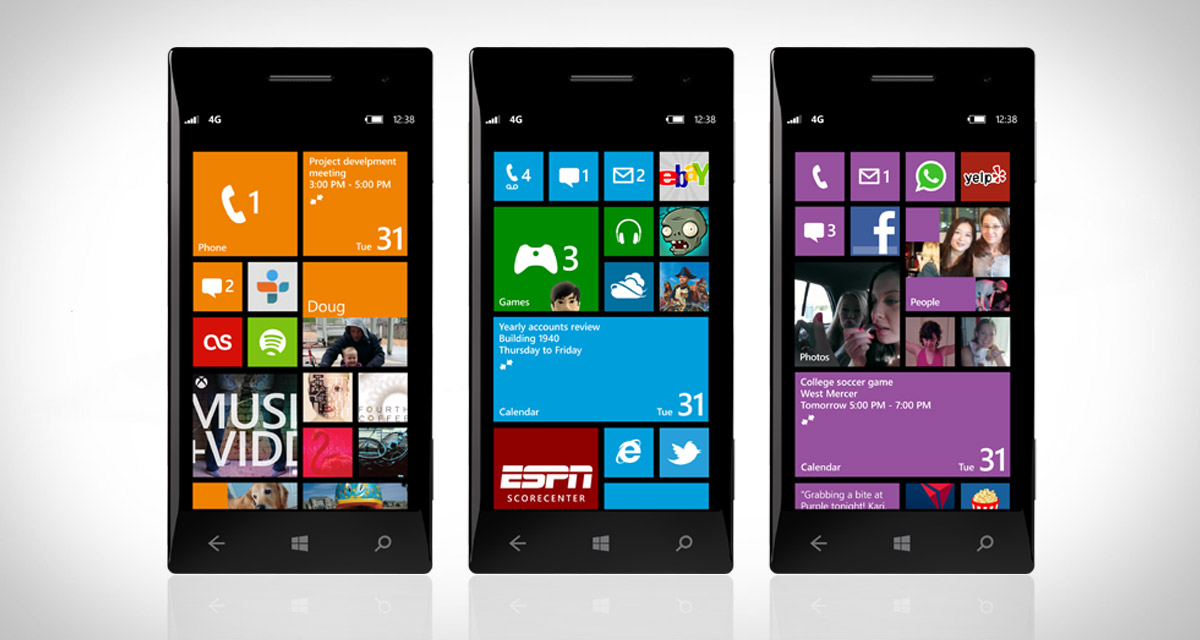
After having already laid off 7500 workers last year, and currently trailing badly in the smartphone market, it appears Microsoft is one step away from throwing in the towel in the smartphone market.
If you’ve ever taken a college-level accounting class, then you’re familiar with regulatory filings that lay out a company’s financial strength and weakness both in written and spreadsheet form. In this case, we are talking about a form 10-K, and the one just provided by Microsoft shows that while their personal computing, cloud, gaming and enterprise divisions are doing well, their smartphone business is not.
When news sites inform you of this, though, they never tell you where exactly you can find the specific numbers indicating how many are being laid off, and the report is 103 pages of tables, explanations, credits, debits, and analysis!
But never fear, I am here to help you weave through it all. You can view the whole thing at this link, and if you would like to see the specific mention of the layoffs you will want to look at page 84, under the heading 2016 restructuring. The first paragraph lays it all out. In fact, all of page 84, under the main heading ‘Restructuring Charges,’ is interesting yet sad to read.
If you don’t mind heavy accounting and corporate speak, the document is really quite interesting to read overall. It goes into detail about all their divisions, how well they’re doing (or not), their unclaimed revenue, profits and losses, writeoffs, even their acquisition of Minecraft. It’s not an easy read, but it’s informative.
Even I, the most diehard fan of Microsoft and their phone (Mine was an original Nokia, and I even still have a Zune!), finally had to break down and get an Android-powered Galaxy Note. I still wish Microsoft the best and hope, somehow, miraculously, that they can turn it all around.