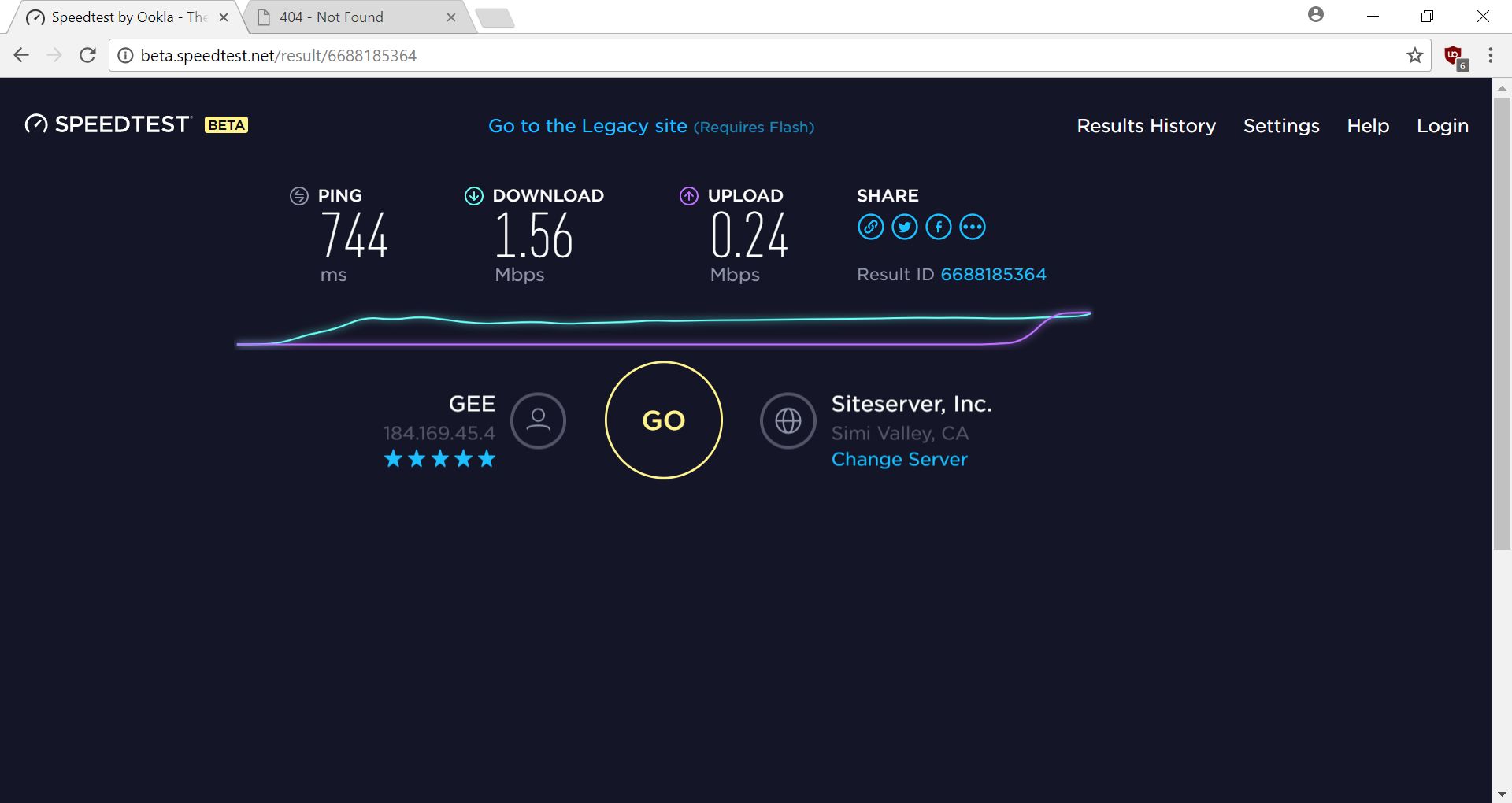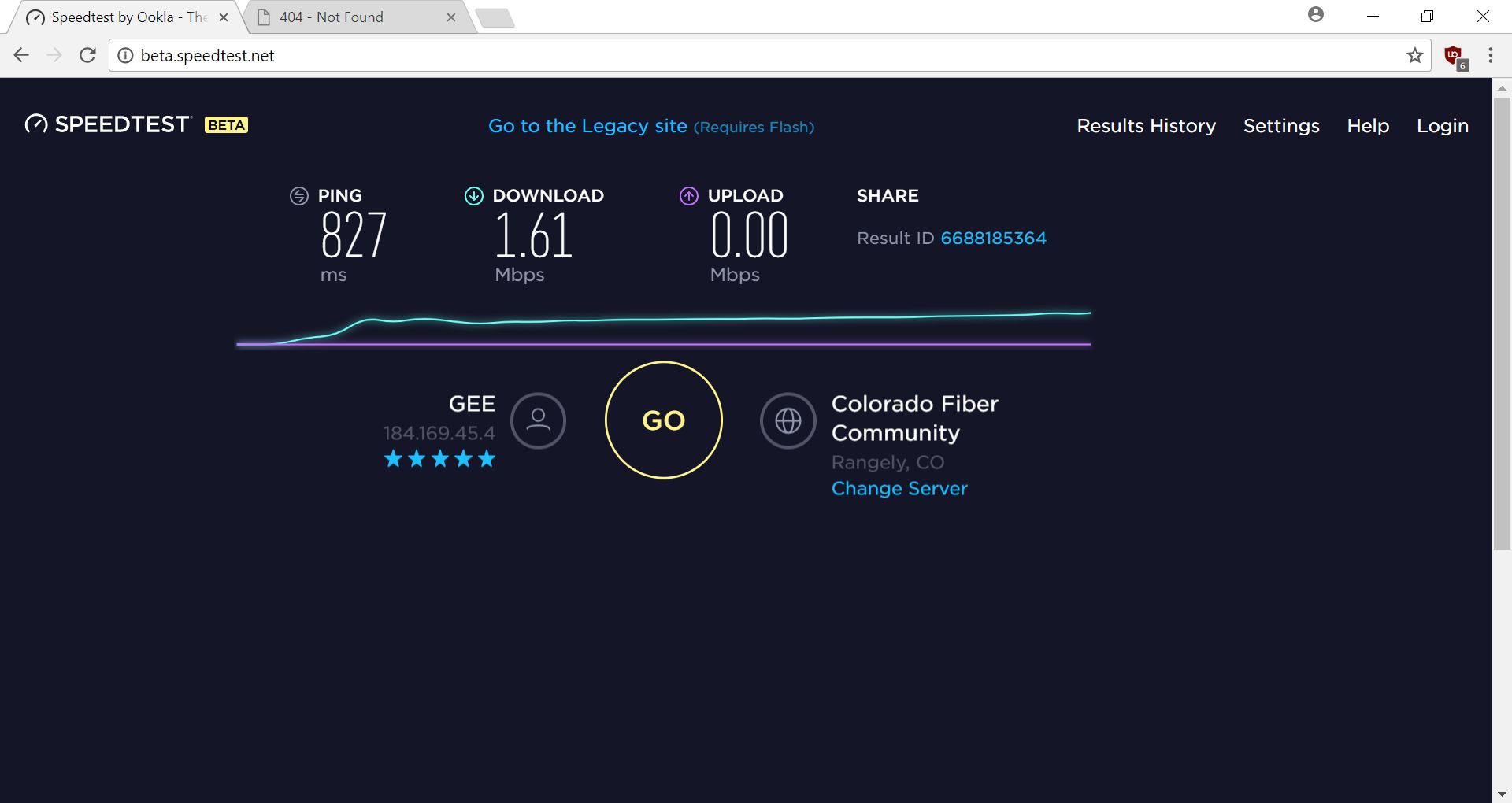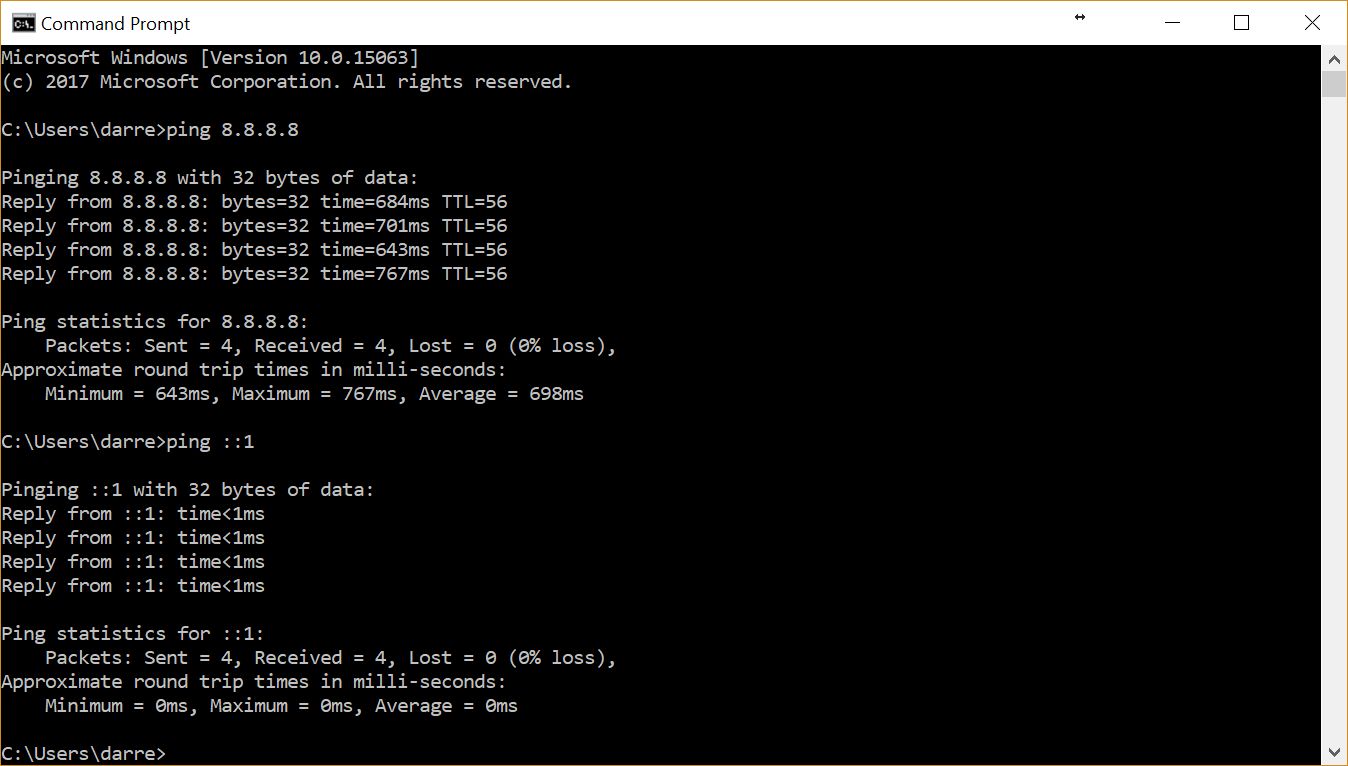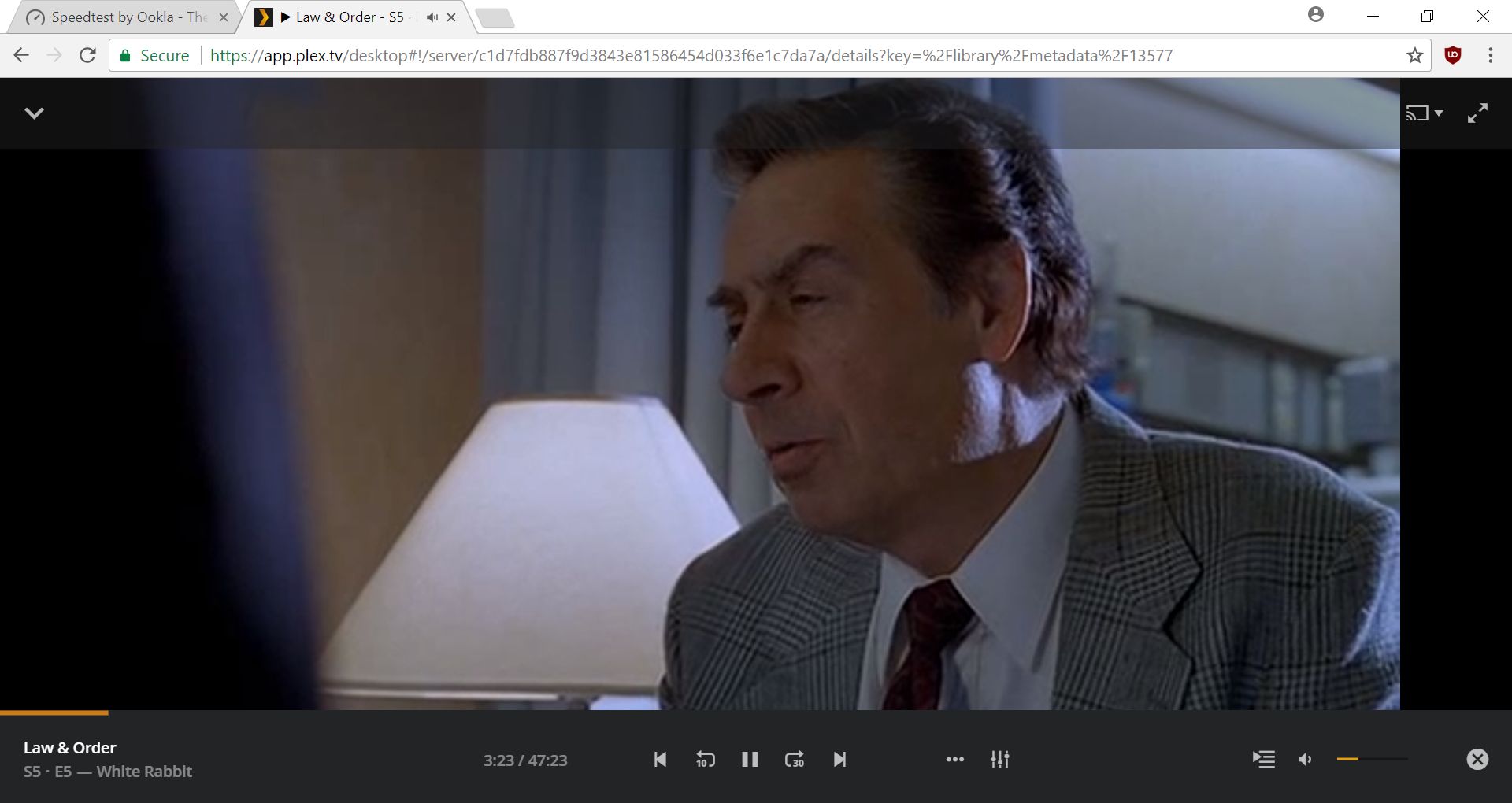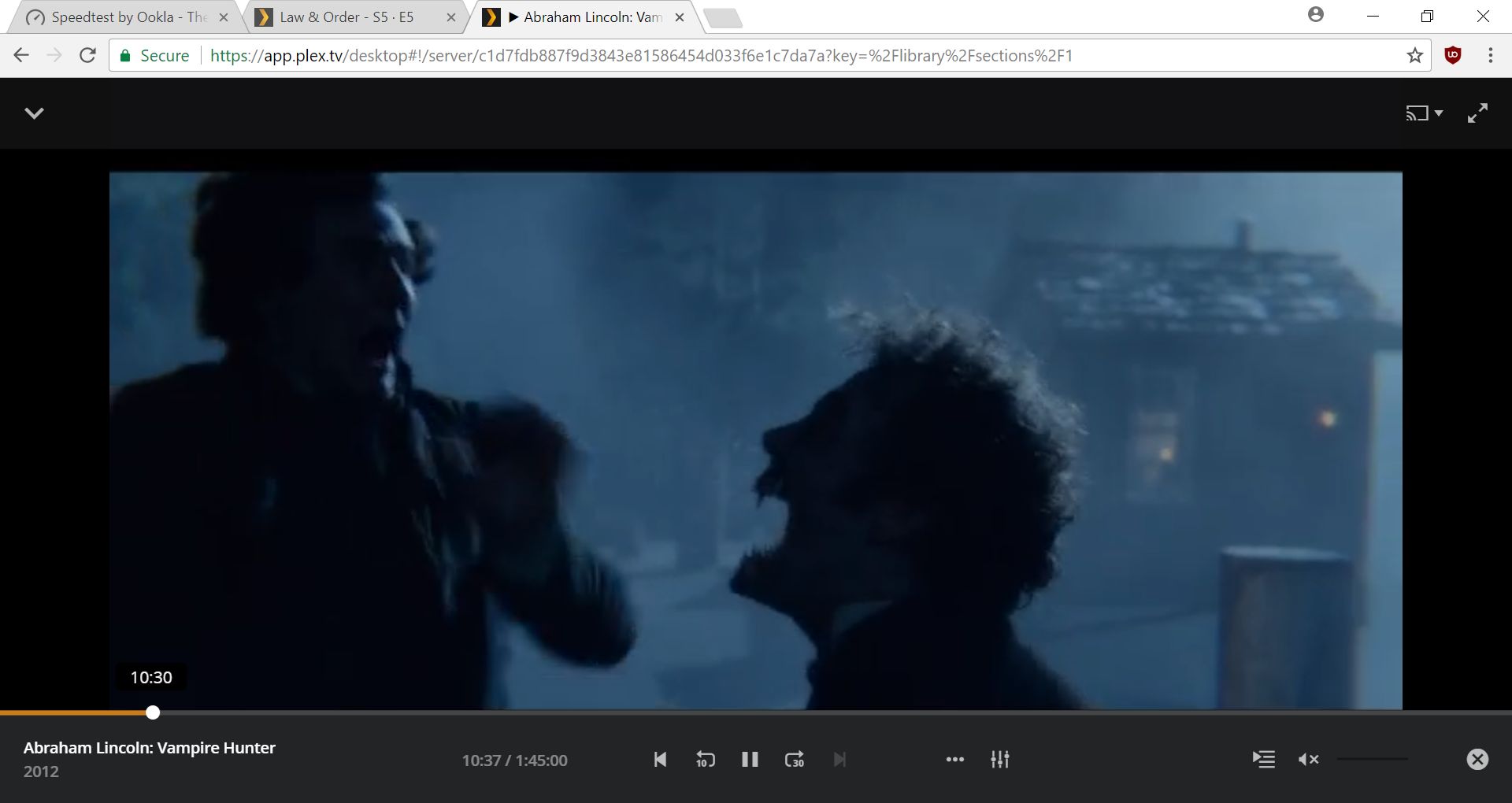Tag Archives: WiFi
Here’s what wifi is like on Southwest
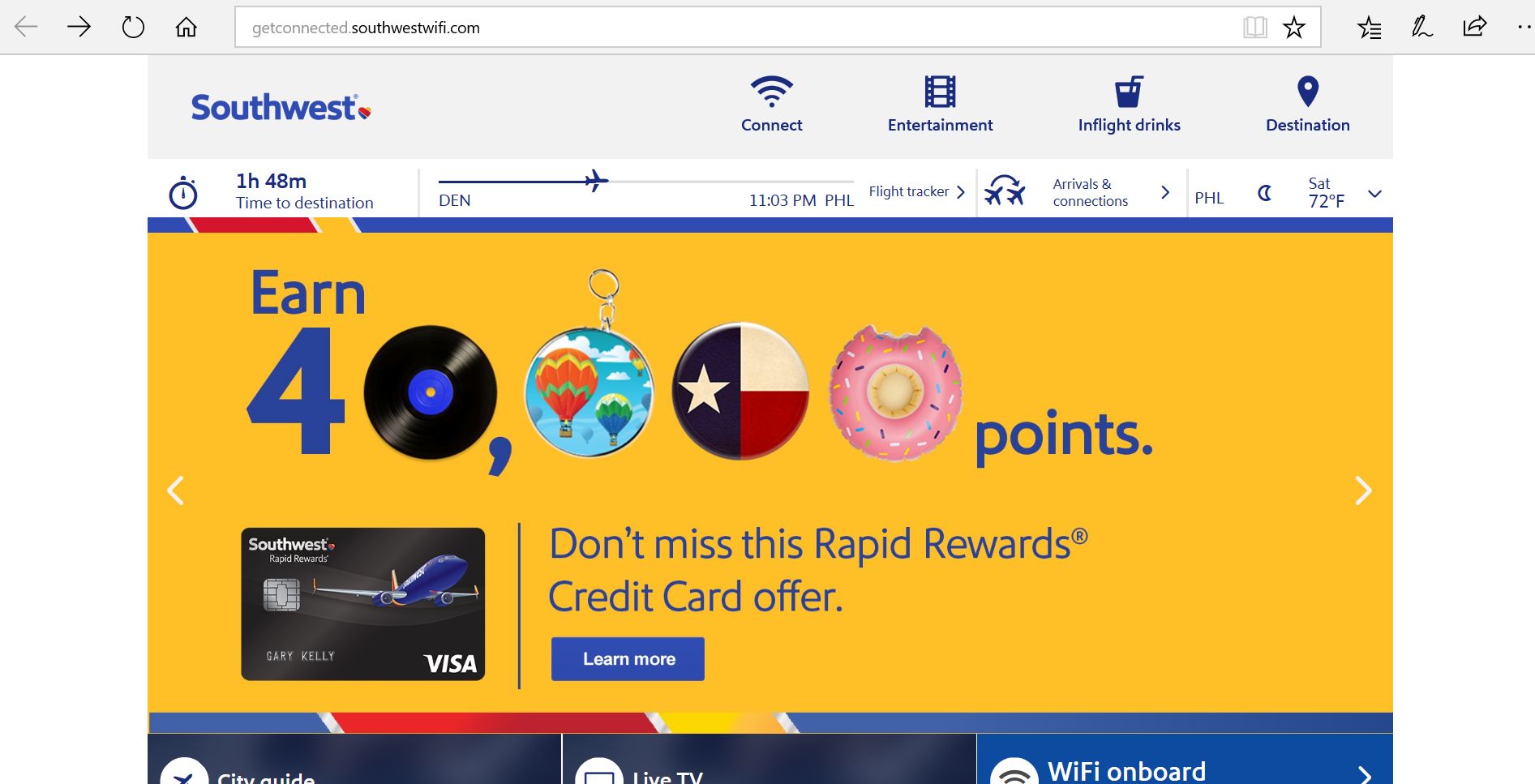
I’m 35,000 feet in the air, on a Southwest flight to Philadelphia, and I paid $8 for wifi access. To say it is underpowered is an understatement, but there is a surprising story – with a twist – to go along with that. Take a look at the images below, and marvel at the sub 2.0 speeds and, if you can believe it, at one point 0.0 upload speeds! I’ve never seen that before, and that was after I switched to a closer test server.
I pinged Google, which is 8.8.8.8, and had some pretty sorry pings there also. I had to ping the loopback just to be sure everything was copacetic on my own end.
What I find most interesting about all of this is that when I connected to my Plex server back home, I was able to stream Law and Order just fine. No skips, buffering, nothing. Sound lined up perfectly, video played very smoothly.
I figured that was because the file size of each episode is so small, approximately 350MB. So you can imagine my surprise when even 35GB Blu-Ray rips played perfectly as well, as seen below with a screenshot of Abraham Lincoln: Vampire Hunter streaming from my server at home to my laptop on this airplane.
I don’t know if that’s more a comment on the quality of my at-home Internet service, the server Plex runs on, or what. For such a crap speedtest, Plex served up video swimmingly.
What I consider to be even more amazing is that I was able to connect to vanilla World of Warcraft server Elysium with no troubles either. WoW has always been very efficient in terms of what happens at the client side versus what happens at the server side, but this is a private server, and I’m connecting via crap Southwest WiFi, so even thought it’s early WoW and efficient coding, I was still very pleasantly surprised at how well it ran.
You didn’t think I was going to let you see my character name now did you?
Even writing this post was easy and responsive. Honestly, I’m not sure what to make of this whole experience. What is easily the worst speedtest I’ve ever run did not manifest in terms of poor performance; quite the opposite, actually. Everything ran very smoothly, whether it was serving up video, playing WoW, or even writing this post. I am definitely going to investigate further to see if I can identify how the one doesn’t lead to the other, and I will update when or if I make any further discoveries.
I guess it was worth the $8 after all.
UPDATE: The flight back was not so productive. I’m writing this update on said flight, and while my speedtest and ping results are similar to the flight out, performance this time suffered badly after about an hour although I can’t determine the exact culprit. Plex worked for a while, then stopped (it came back while writing this update, but in fits and starts; it would buffer heavily between brief plays while Blu-rays were a non-starter. The problem there is it could be an issue server-side). Additionally, Facebook wouldn’t load and Warcraft exhibited noticeable lag. There are many reasons this could be happening, from the odd tracerrt I ran that pathed through SoCal, to the heavy WiFi use by everyone else on the plane (as illustrated by a heavily populated netstat result), to the weather, and beyond. Moral of the story: Use Southwest WiFi at your own eight-dollar risk.
My first-ever blog post from a plane!

Or maybe not.
There was no way I could pass up the opportunity. Not only am I making this post while in the air over…well, somewhere, (UPDATE: I’m not!) I’m going to use it to tell you a little about how exactly in-flight WiFi works, or doesn’t, what the complexities are, and where it’s expected to go in the future.
The service, or more accurately the idea, is nifty, but there are some major, and I do mean majorly major, caveats. Frankly, and I’ll say this again, it’s so slow I just couldn’t post this from the plane. Failed uploads, 404 errors, and dropped connections, and it didn’t get any better once I arrived at the hotel. Before I get to all of it, here are some screens showing the fun things you can do with in-flight wi-fi, and learn why you should always be careful on public networks.
Who is on your wifi?
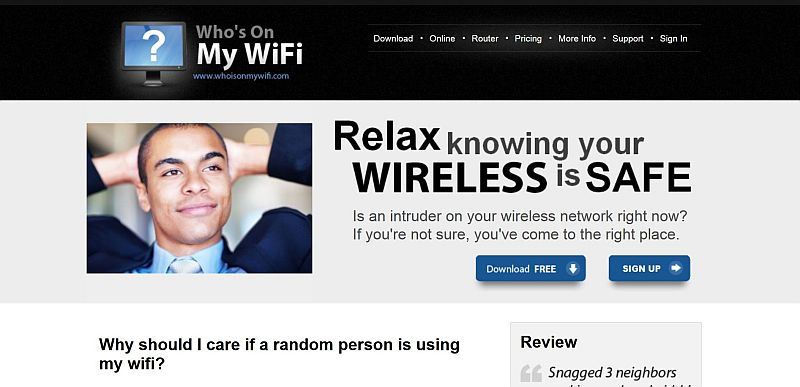
We talked extensively in class about networking, and only a little about WiFi specifically, however your WiFi setup leaves a lot of security holes, even if you have security in place (you did set a WEP, or even better a WPA or equivalent, right?).
There is a well-known activity known as wardriving, in which someone drives around a neighborhood or commercial district looking for a WiFi signal to leech off of. The problem is, if someone manages to attach to your network they have access to your whole system, even if they don’t exploit that.
If you’re interested in seeing all the devices attached to your wireless network at any given time, you’ll want to head over to whoisonmywifi.com and download their eponymous program. After set up, you will have to do a couple of network scans, after which it will show you what devices are connected to your network. If you know the device, you can set it to ‘known,’ otherwise you’ll have to do some investigation. A screenshot of my network is below:
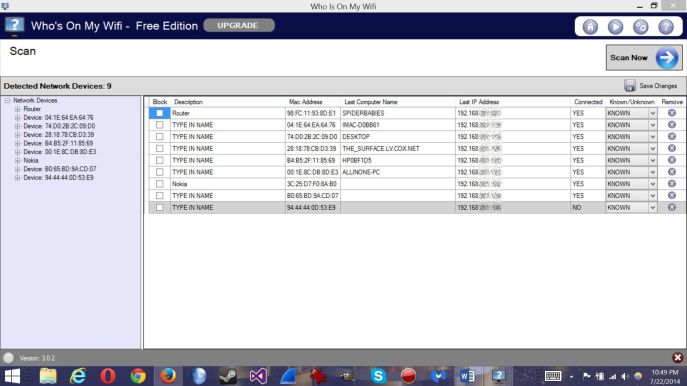 You can see from the scan that my router runs the network with the name of that network (SPIDERBABIES), along with its MAC address and associated IP. The MAC, or Media Access Control address is a unique address assigned to every piece of hardware for identification on a local network, and it’s one of the ways a device checks whether or not a packet is in the right place or not. You can also see it looks very similar to an IPv6 address as we talked about in class (please read the link, it thoroughly explains IPv6 and why we need it).
You can see from the scan that my router runs the network with the name of that network (SPIDERBABIES), along with its MAC address and associated IP. The MAC, or Media Access Control address is a unique address assigned to every piece of hardware for identification on a local network, and it’s one of the ways a device checks whether or not a packet is in the right place or not. You can also see it looks very similar to an IPv6 address as we talked about in class (please read the link, it thoroughly explains IPv6 and why we need it).
There is also an iMac, a Surface, a Nokia phone, a Dell desktop (ALLINONE-PC), my main media server (DESKTOP), and an HP printer. For things that aren’t named, it is very easy to determine what they are: If you copy and paste the MAC address, colons included, into a search engine it will tell you what manufacturer owns that code. It’s how I discovered the last entry is an LG smart TV I have upstairs.
But as I mentioned, if you can’t determine what a device is, you’ll need to find out. If you don’t recognize the device, or if the manufacturer isn’t one you own, you might want to consider blocking it, something you can also do from the results screen.
Below is a video that explains how it works and what it can do. Check your network!