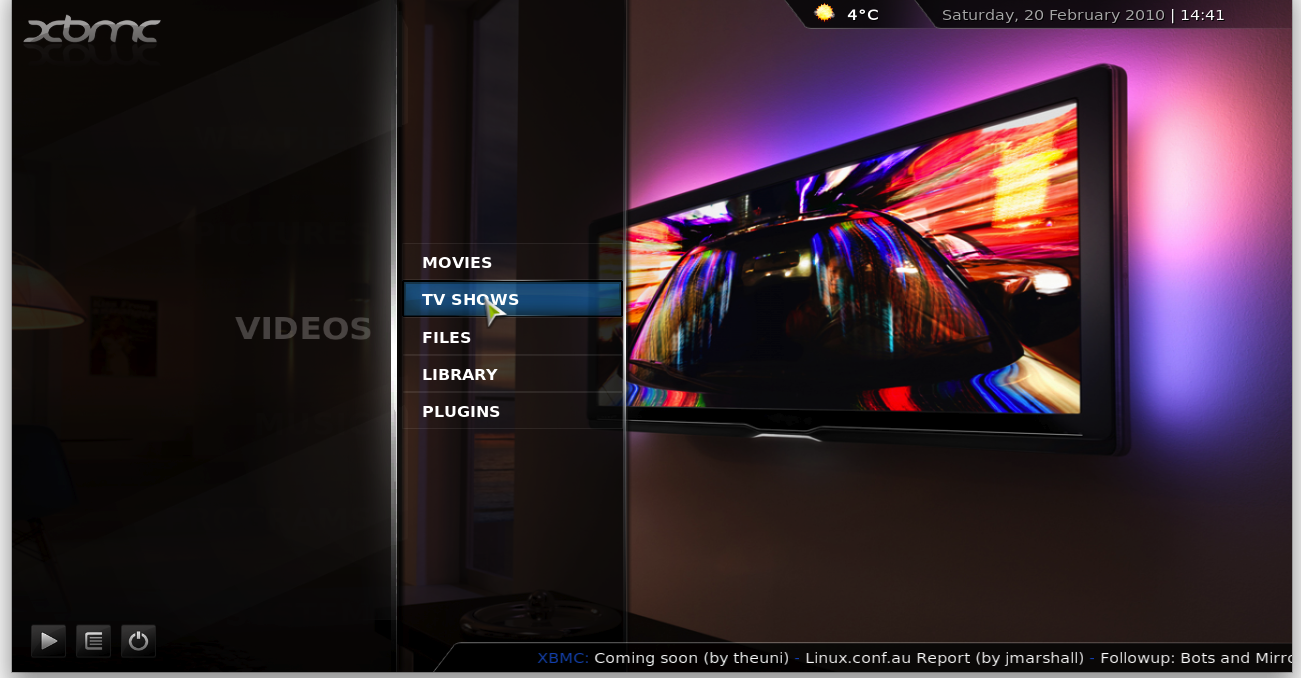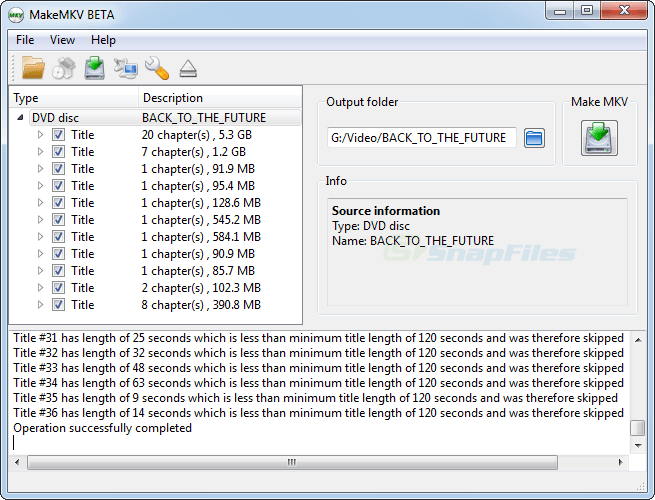Tag Archives: Kodi
Set up your own personal streaming video library

(This post will be sticky for a few days, so new posts will appear underneath it)
Based on some feedback I received both in class and via email, I decided I would write a post that walked through the steps of ripping and naming files and configuring clients. After taking around fifty screenshots and writing a whole lot, I realized it would be much easier for me to record some videos, and hopefully much easier for you as I could cram a lot of information into a hands-on demonstration that would provide visual context. .
Therefore, over the weekend I recorded three videos, each covering a particular aspect of setting up a media library, and I have embedded them below. I will also post them to their permanent spot on our brand new Videos page. Each is about 20 minutes long, and they’re easily digestible (I hope). The first covers riping and properly naming your media, the second covers using PLEX Server to set up streaming, and the third covers using XBMC as a dedicated media manager.
As I mention in the first video, the process isn’t necessarily complex, but there are steps involved and considerations that have to be made. Once you’ve you’ve gone through the initial setup, however, adding media is relatively easy.
More about creating your personal video library

On Friday I demonstrated the service I use to maintain a personal Netflix of sorts, PLEX. I got a couple of questions about it, and there were questions in class, so while this won’t be a post on the complete process of ripping then storing the video files, I will offer some clarifications and the tools I use to have it all up and running.
First, the tool I use to rip the videos is called MakeMKV. It rips some pretty big videos so storage will be an issue, and it rips them into the MKV format so your file will have a .MKV extension. It doesn’t preserve menus, only gives you a single file, and it can be somewhat overwhelming once the initial rip is complete. I also like MakeMKV because Blu-Ray is a proprietary format, so any time you buy a Blu-Ray or a Blu-Ray drive or anything Blu-Ray, Sony gets a cut. Therefore, a free Blu-Ray ripper is not something you’ll find laying around online. MakeMKV will eventually tell you you need to buy or register the product, but you can enter the beta key on this page and it will continue to work. I’ll talk a little about ripping, but there’s an excellent walkthrough here.
So about the ripping; once you put the disc in the drive, it does an initial scan and then you hit the big disc-drive button and it finds all the video content on the disc. I found this image online (it’s not mine) but this shows what the end result of a disc scan looks like, in this case Back to the Future.