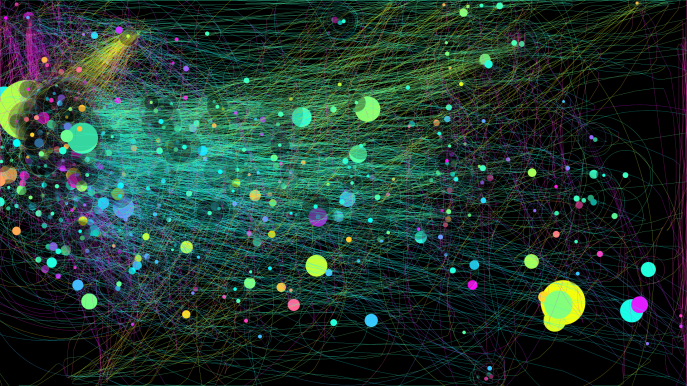Tag Archives: ioGraph
Digital art from your mouse
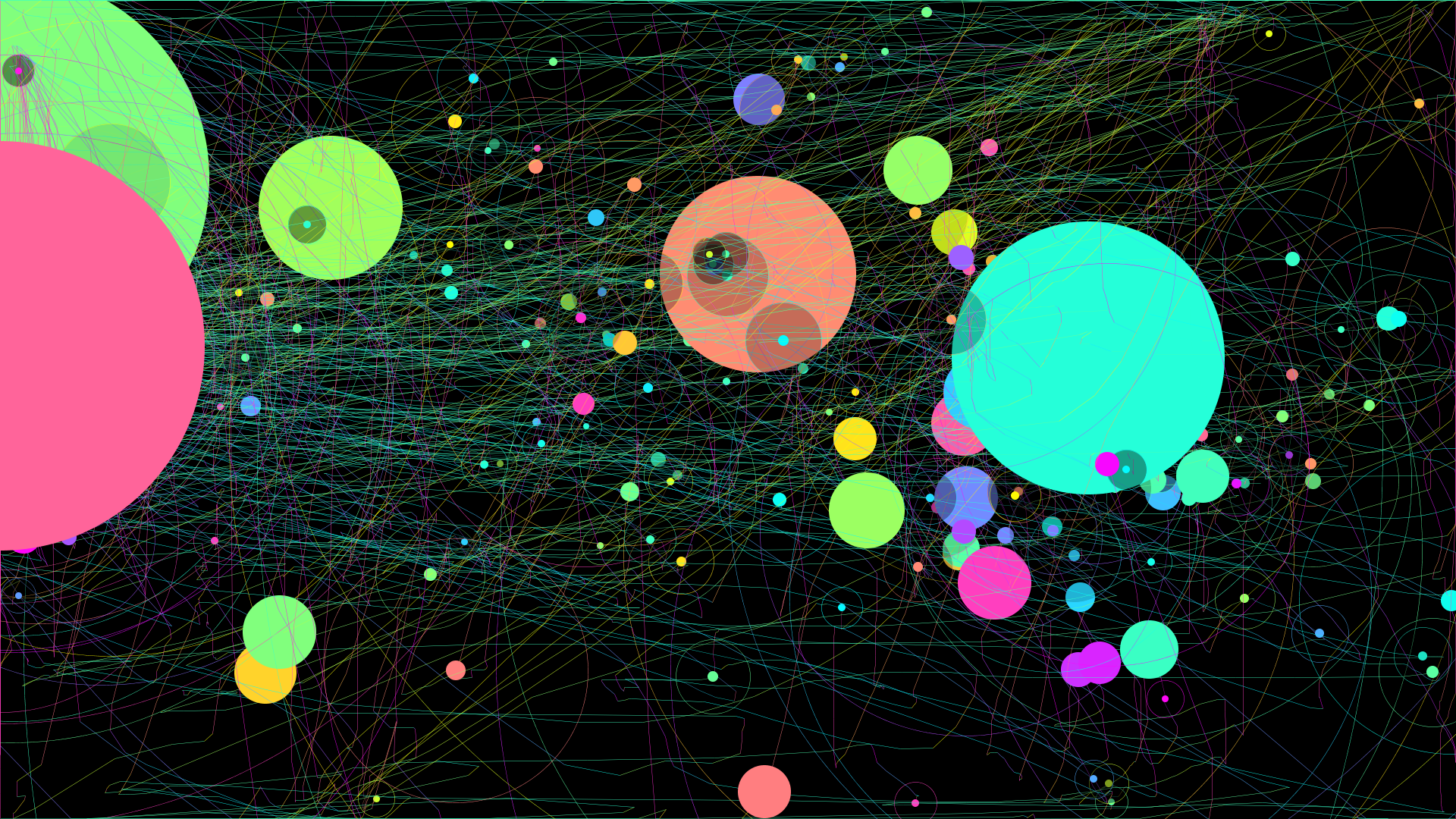
See the image up above? That interesting piece of art is actually the result of a tiny program, IOGraph, that tracks mouse movements and converts them into a graphic visualization. Just download it, double-click the program icon and let it run in the background, no install necessary. The above graphic is from one day of computer use on my laptop, with the lines being mouse movements and the circles indicating when the mouse was at rest and for how long. I don’t think the colors are relevant but I’m not certain. You can make your own digital art, and the resulting images – which are titled with how long you used the program – are in HD resolution (1920 x 1080) which is usually large enough to use as wallpaper.
Create art with your mouse
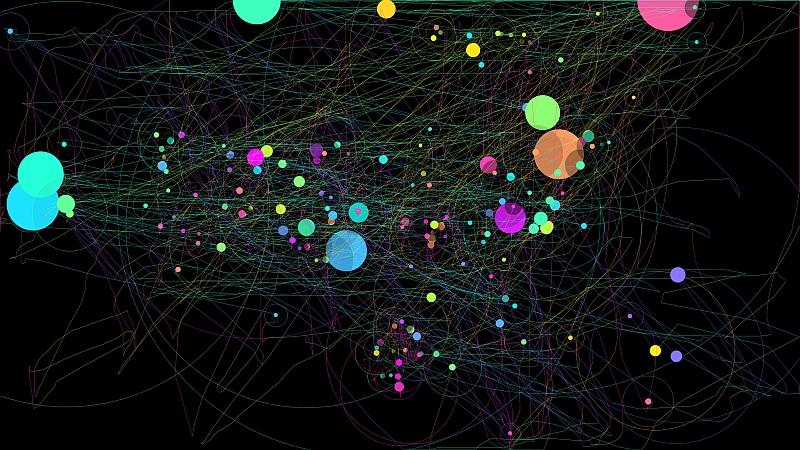
See that nifty work of art to the left there? That’s actually all the mouse movements I made over the course of just under 90 minutes while using my PC. It’s the result of a tiny program called IOGraph, and it doesn’t even require an install. You simply download it, double-click the .exe, click the button to start, and it uses very little resources (I couldn’t find it at all in Process Monitor, which is disconcerting) while it runs in the background graphing your mouse movements.
The lines represent mouse movements, and the circles indicate when and how long the mouse is at rest (the larger the circle, the longer the mouse was resting).
Fun computer-thingy time!
I posted this last semester and it received positive feedback, so I thought you might like to see it too. That interesting piece of art you see above is actually the result of a tiny program, IOGraph, that tracks mouse movements and converts them into a graphic visualization. Just download it, double-click the program icon and let it run in the background, no install necessary. The above graphic is from about two hours of computer use on my laptop, with the lines being mouse movements and the circles indicating when the mouse was at rest and for how long. I don’t think the colors are relevant but I’m not certain. You can make your own digital art, and the resulting images -which are titled with how long you used the program – are large enough to use as wallpaper!
While it’s a fun diversion, perhaps even offering insight to how you use your machine, it’s actually a good example of an academic discipline known as Human Factors, which is the study of how people interact with things, and how to design those things to facilitate that interaction. It’s a fascinating and interdisciplinary area, combining many areas of study including Computer Science, Psychology, Sociology, and Industrial Design to name a few. There is a technology-based sub-discipline of Human Factors known as Human Computer Interaction (HCI), sometimes also referred to as Human Centered Computing (HCC), that focuses on how people interact with technology and how to design technology to make interacting with it more obvious and intuitive, effective and efficient. It also happens to be the discipline in which I have my Ph.D. This is a good example of the type of tracking tool researchers might use to measure an aspect of a user’s interaction with technology, however the most common of this type of tool is an eye-tracker, which superimposes the target of a user’s gaze on the screen. But mouse-tracking such as this is is used as well. In fact, there’s a function known as Fitts’ Law that measures the accuracy of movement form an origin to a destination, and it has been adapted as a foundational law of HCI/HCC for measuring things like icon placement, size, and design.

The program window is very small and takes up very few resources. It can be minimized to run in the background.
If you would like to look around the program’s page then I certainly encourage you to do that, and you can download the program from there, however the big download link is for Linux, while the download links for Mac and Windows are at the bottom of the page and represented by tiny icons. If you just want to download the thing and get to tracking, for Windows you can click here for the .exe file and for Mac you can click here for the .dmg file (right-click and select ‘save file as’ to control where it downloads).