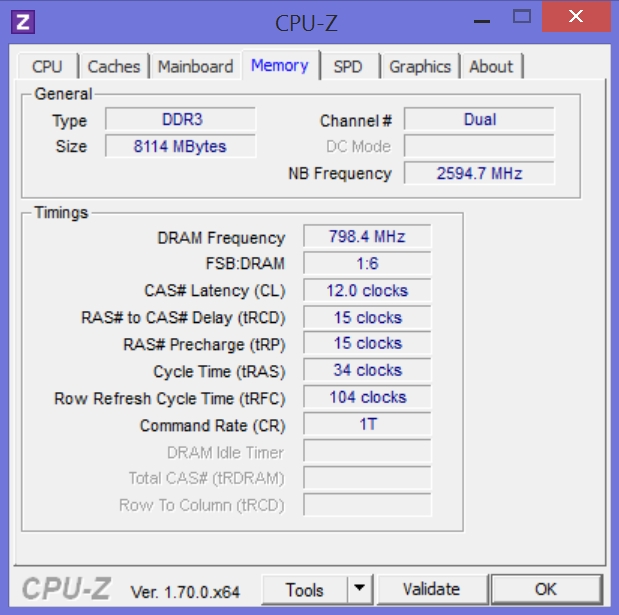Tag Archives: DDR
Look inside your CPU
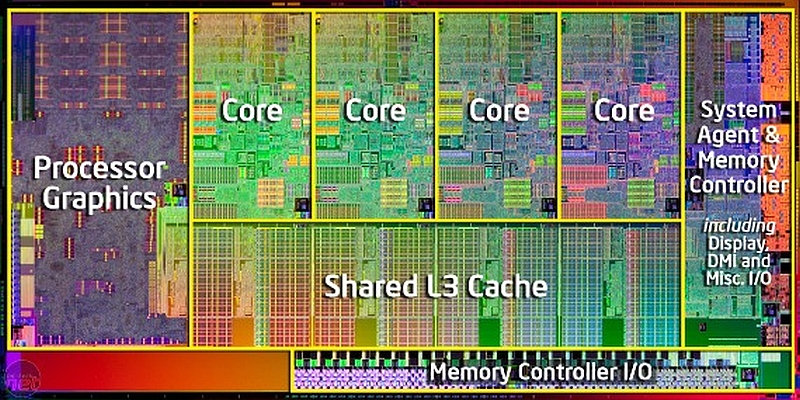
(Important note: The program referenced in this post only works in Windows. I have searched for a MAC equivalent, however the only one there is hasn’t been updated in years and I don’t hold it in high regard).
As we get into our discussions of hardware, we learn that there is a lot that goes on inside our machines that we aren’t normally aware of. We saw in class on Friday the picture of the inside of an Intel Core-i7 processor, saw the different cores, cache memory and registers that were inside the CPU itself, and started to learn about memory including RAM and ROM.
If you would like to see some details about what is actually going on inside your machine as it pertains to all we’ve discussed so far, you can download a very useful tool known as CPU-Z.
CPU-Z can be downloaded free of charge from the previous link, and it provides a ton of information about your processor and memory and gives a good example of what we’ve been talking about in class. To illustrate some of it, we’ll begin with the screenshot below:
You can see it starts off by indicating the model of processor I’m using, in this case the Intel Core-i5. You’ll recall we very briefly mentioned the Thermal Design Power, or TDP, which is (among other things) the amount of thermal energy a cooling system needs to dissipate, and in the image above you can see it is 15 watts, which isn’t bad for a mobile processor. Some high-power devices can have a TDP of over 200 watts.
It even shows that it is using the 22 nanometer architecture and that it uses something known as a BGA, or Ball Grid Array, in which the CPU is attached directly to the motherboard as opposed to using a socket like we saw in class. Socketed CPUs are either the older PGA, or Pin Grid Array, in which the CPU has pins that are plugged into holes in the socket, or the more modern and common LGA, or Land Grid Array, in which the CPU has metal contacts, or Lands, and they attach to tiny pins on the motherboard socket.
You’ll notice towards the bottom it has a header that says ‘Clocks,’ and you’ll remember our discussion of clock ticks and clock speed where we discussed the electronic pulses the system clock emits. In the window above, it shows that the clock speed of this system is 2595 Megahertz (Mhz), which translates to 2.6 Gigahertz (Ghz). So this is a 2.6Ghz system.
You can also see it shows the amount of level 1 (fastest), level 2 (next fastest), and level 3 (slowest and shared among all cores) cache memory, the memory we talked about that is built right into the CPU. It even divides up the level 1 cache into the sections used for program data and for instructions it is interpreting.
Let’s look at another screen:
In the image above, we see that this machine has DDR (Double Data Rate) RAM, and the ‘3’ is simply the improvement over DDR2, with 3 being faster and using less power. And yes, there is DDR4 memory as well. Back to the screenshot, you can see there is 8000 Megabytes of that DDR3 RAM, which translates to 8 Gigabytes, and relating back to our discussion of clock ticks and clock speed, you’ll notice it indicates something known as “CAS Latency.” CAS stands for Column Address Strobe, and it is the number of clock ticks between when a request of data is made of memory by the CPU, and when the data is actually delivered. So in this case 12 clock ticks will happen before the data can travel from memory to the CPU to be used.
One additional point while I’m at it: When we think of RAM, we’re thinking of what’s more technically known as DRAM, or Dynamic Random Access Memory. Dynamic means it occasionally needs to be refreshed in order to maintain the data that it’s holding. SRAM, or Static Random Access Memory does not need to be refreshed, and that is the type of memory used for the cache and registers inside the CPU itself. Since DRAM needs to be refreshed, you can see in the window above it tells us how often that refresh happens, in this case almost 800Mhz.
This is all on a mobile device, almost a tablet. Try running it on your own PC, whether desktop or laptop, and see what you can learn about the internals of your CPU and memory.